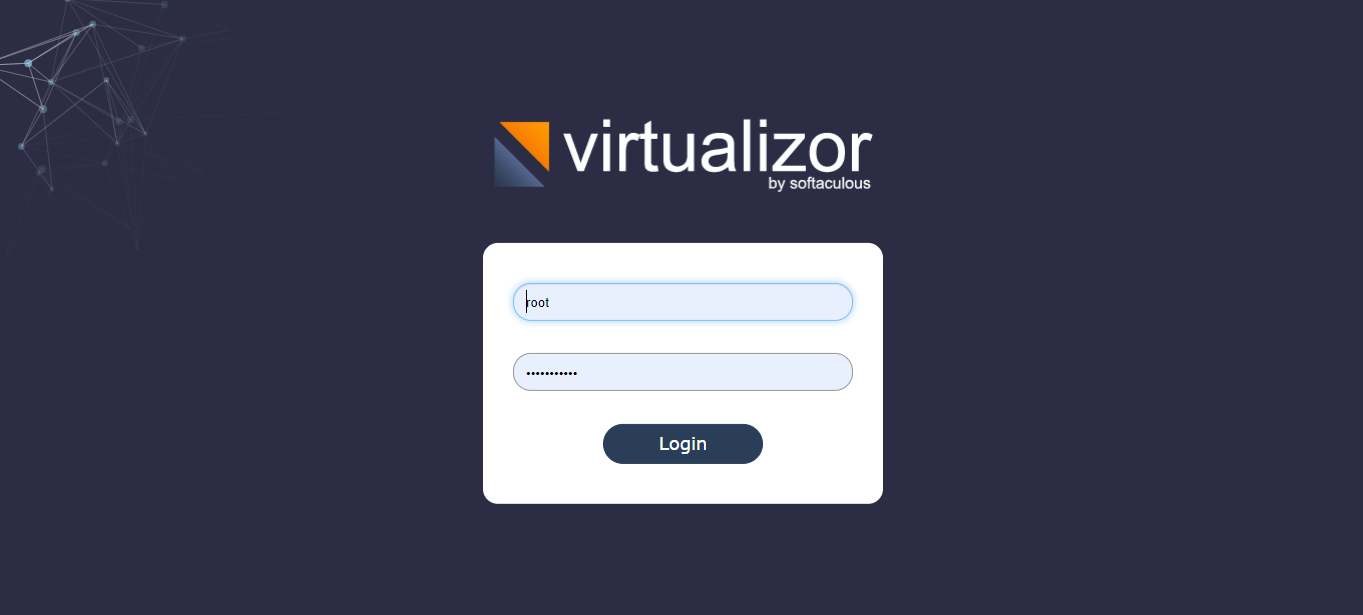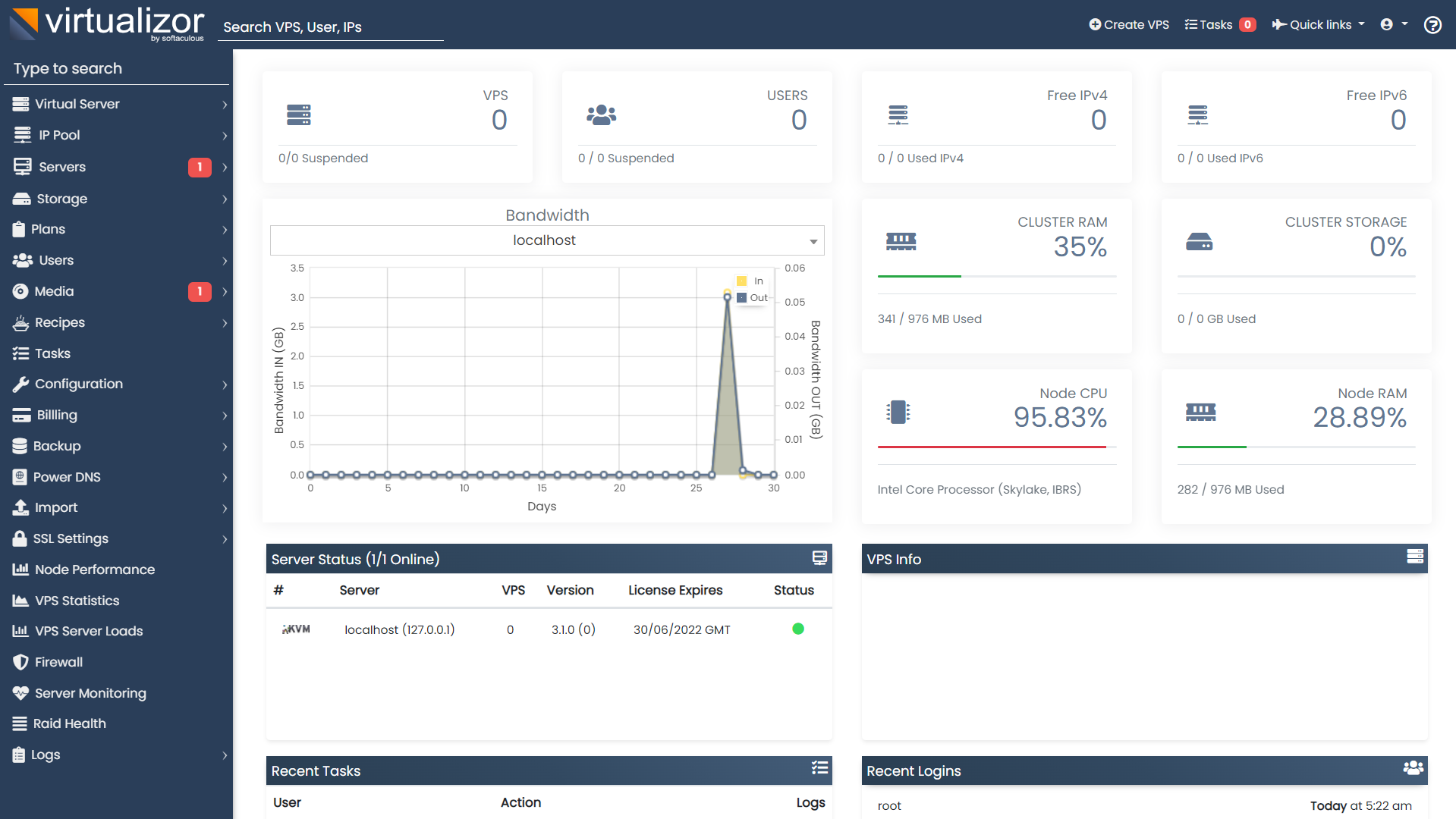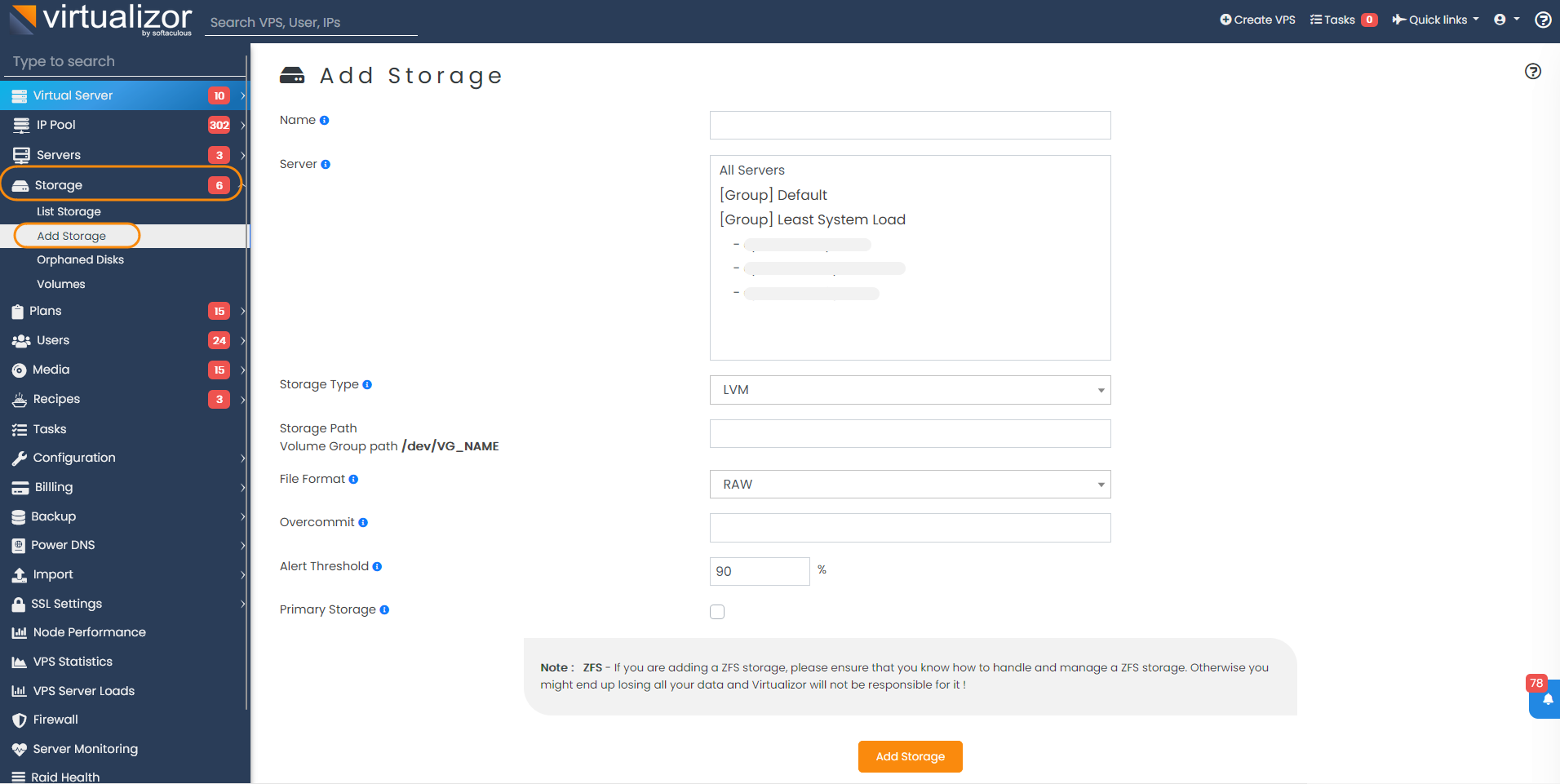Supported storage types
Installation
Open a Shell Terminal (e.g. PuTTY) and SSH to your server. Run the following commands:
chmod 0755 install.sh
./install.sh email=your@email.com kernel=xen
Installation Parameters
Please give the email address correctly !
The installation will begin immediately. It may seem that the installation has stopped, if your network speed is slow, but please let it continue. You will see something like this :
-----------------------------------------------
Welcome to Softaculous Virtualizor Installer
-----------------------------------------------
1) Installing Libraries and Dependencies
2) Installing PHP, MySQL and Web Server
3) Downloading and Installing Virtualizor
- Configuring Virtualizor
- Fetching License
- Setting up the CRON Job
- Importing Database
- Getting List of OS templates
- Generating the SSL Certificates
4) Installing the Virtualization Kernel - xen
- You have not defined any storage ! Please add a Storage once you visit the Admin Panel.
XEN Module has been installed
-------------------------------------
Installation Completed
-------------------------------------
Congratulations, Virtualizor has been successfully installed
API KEY : havkrq0b8skwiaxgtpxh3rehxo9lhalu
API Password : j1zpjzzxzhbnuavxgu6nijbslan2wxj3
You can login to the Virtualizor Admin Panel
using your ROOT details at the following URL :
https://━━.━━.━━.━━:4085/
OR
http://━━.━━.━━.━━:4084/
You will need to reboot this machine to load the correct kernel
After the installation is completed you will be asked to reboot.
You will need to reboot this machine to load the correct kernel Do you want to reboot now ? [y/N] ┃
Domain-0 Memory
It is very important that you set the Domain-0 (Hardware Node) memory in the GRUB so that there is no memory balloning of Domain-0 causing a lack of RAM for the virtaul servers. You can do that by editing /etc/grub.conf and adding dom0_mem=512M. An example is as follows :
title CentOS (2.6.18-194.26.1.el5xen) root (hd0,0) kernel /boot/xen.gz-2.6.18-194.26.1.el5 dom0_mem=512M module /boot/vmlinuz-2.6.18-194.26.1.el5xen ro root=LABEL=/1 module /boot/initrd-2.6.18-194.26.1.el5xen.img
You can also set the memory anytime :
xm mem-set Domain-0 512
Virtualizor uses ports from 4081 - 4085. If there is any firewall restricting this, you will need to allow these ports.
For RHEL & CentOS < 7
iptables -I INPUT 2 -p tcp -m tcp --dport 5900:6000 -j ACCEPT
For RHEL & CentOS 7+
firewall-cmd --zone=public --permanent --add-port=5900-6000/tcp
firewall-cmd --reload
Trouble Shoot
Cant open http://IP-Address:4084
Please check if your iptables firewall is running You can disable it with the following command if even after allowing ports, the panel is not working :
For CentOS 7 :
Server boot issues
If the server hangs on a black screen with a blinking prompt then you can use this guide :
Booted into wrong kernel
If you get the error as booted into wrong kernel after fresh installation.
Go to Admin Panel -> Configuration -> Slave Settings -> Enable "Use XL" setting and Save the configuration. It should resolve the issue of booted into wrong kernel.
Virtualizor will create a viifbr0 bridge.
viifbr0 detects the IP, NETMASK, GATEWAY from interface eth0 is default. You can change it from configuration from admin panel as per your requirement:
Hence if you change the above file, you will need to restart the virtualizor network :
Note : The above command will restart the server's entire network.
Start Command :
Stop Command :