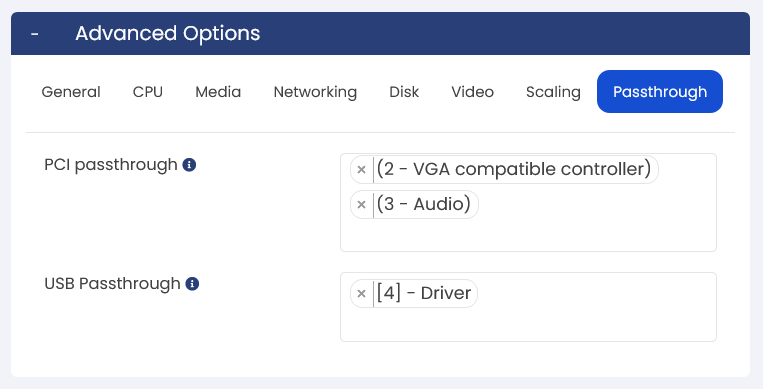After clicking on the icon. you will get the following page. Change the fields you wish to edit and click on the edit virtual server button.
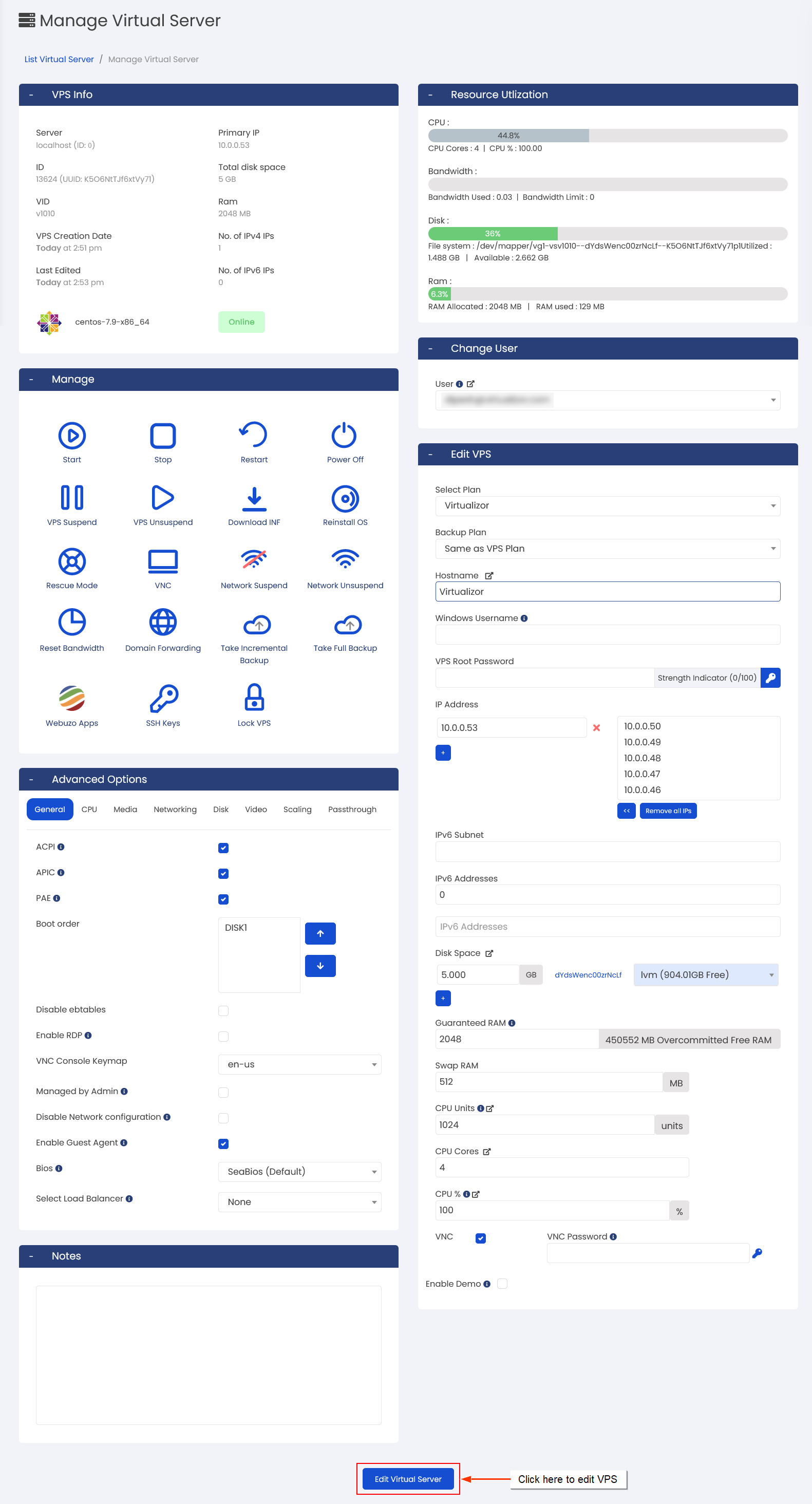
Advanced Options
In the Advanced options of the virtualization platform, you have the ability to customize various settings for your Virtual Private Server (VPS). These options include CPU, media, networking, disk, video, scaling, and passthrough. The specific options available may vary depending on the type of virtualization used for your VPS. This feature offers flexibility and control over crucial aspects of your VPS, ensuring optimal performance and compatibility.
General
In the general options, you have the flexibility to configure the VPS according to your specific requirements. However, it's important to note that certain features may be limited based on the type of virtualization being used. For a better understanding of the available features and limitations, please refer to the table below.
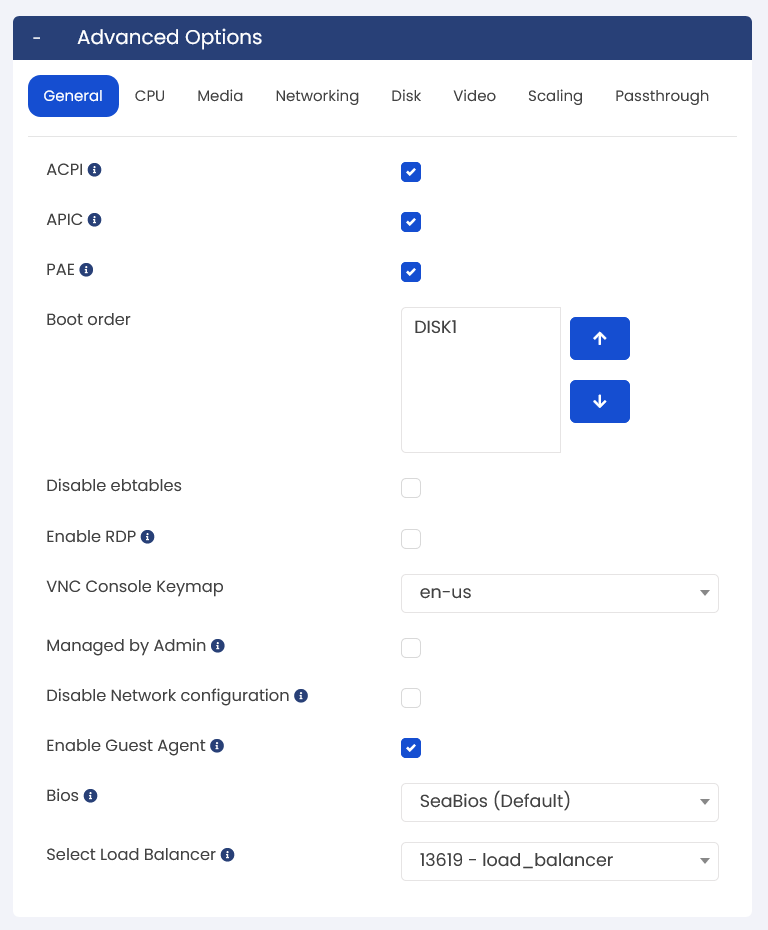
CPU
You have the flexibility to customize the CPU settings according to the requirements of your Virtual Private Server (VPS). The available CPU options may vary based on the supported virtualization technology. Please refer to the table below for the specific CPU options supported by your virtualization platform. This feature allows you to tailor the CPU configuration of your VPS to optimize performance and meet your specific needs.
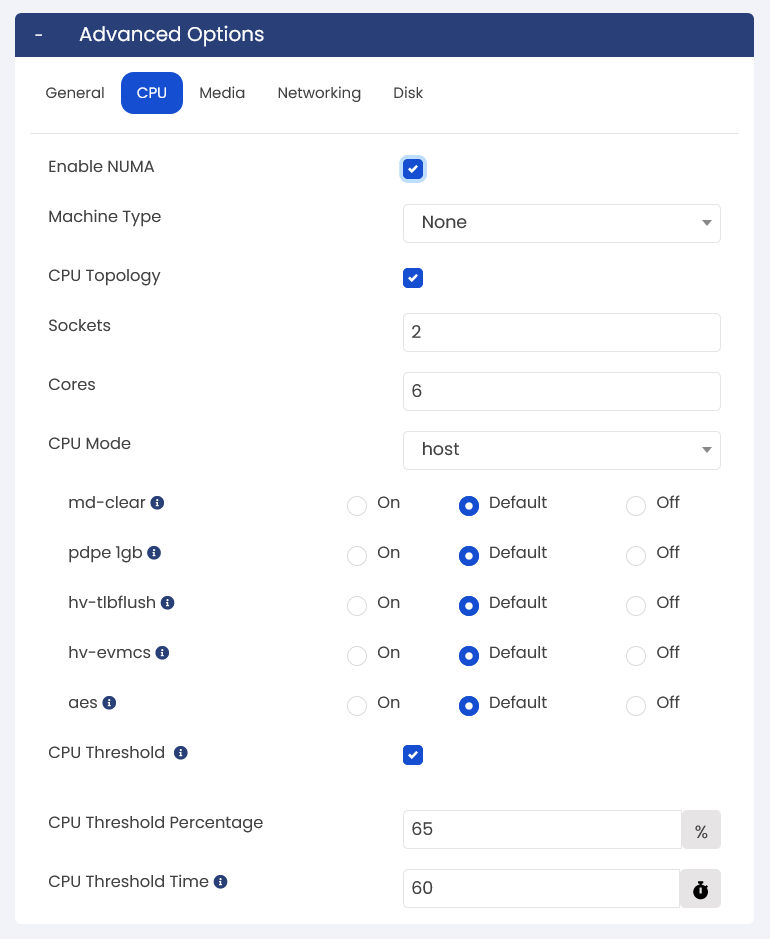
Media
Media groups allow the admin to manage the ISOs / OS templates which are used for creating Virtual Private Servers. You can group multiple ISOs in a single media group and assign that media group to particular enduser, ensuring that the enduser has access to only those ISOs for creating Virtual Private Servers.Use the Mediagroups API to list all the mediagroups present on the server
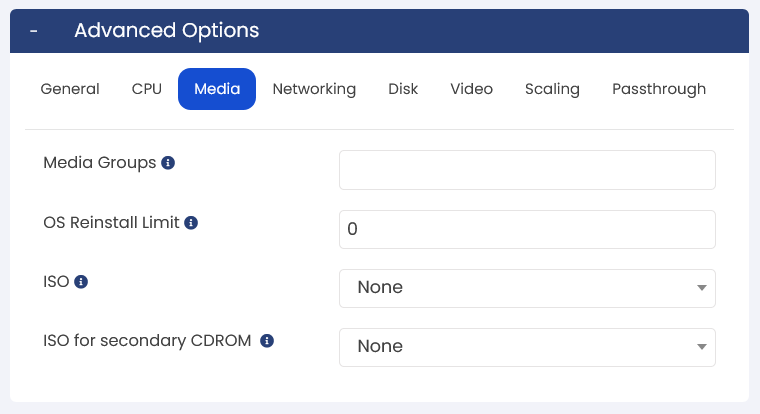
Networking
Network settings for a virtual machine (VM) involve configuring essential parameters such as DNS nameservers, internal IP address, bandwidth, and the virtual network interface type. These settings ensure proper communication between the VM and other devices, controlling network access, data transfer, and defining the virtual network interface's MAC address.
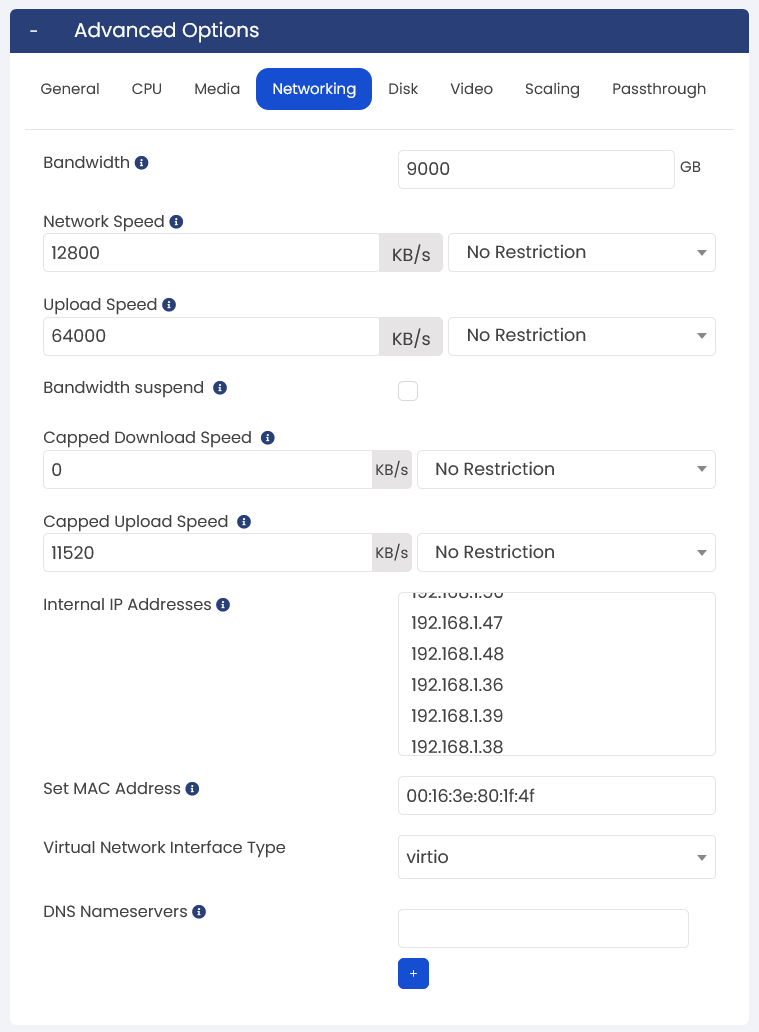
Disk
A disk driver is like a translator that helps the operating system of a virtual machine (VM) talk to and manage the virtual disks used for storing data in the VM. It acts as a bridge between the VM and the storage system, ensuring smooth disk operations. Virtio and SCSI are common types of disk drivers that make disk access efficient and optimized for VMs.
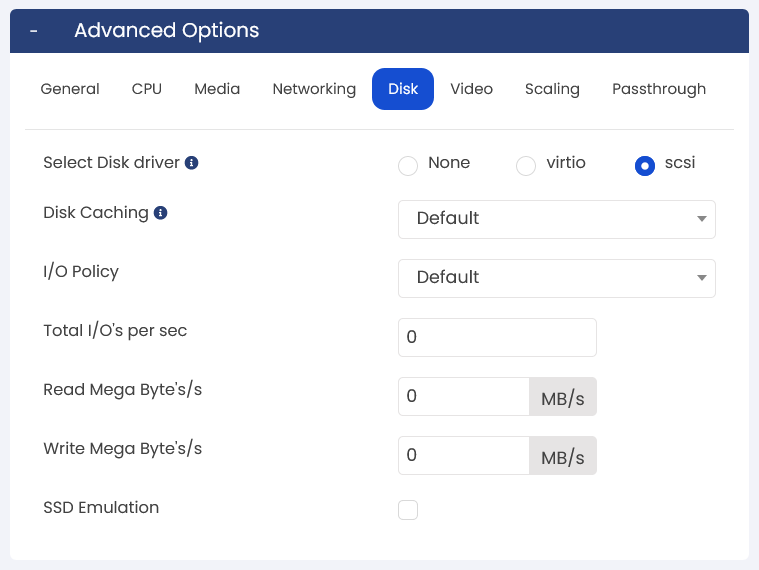
Video
The video element in virtualization defines video devices for a virtual machine. Support resolutions 1280 X 1024 X 16 and newer which have a built in driver. Additional settings like video memory and acceleration options can be configured.
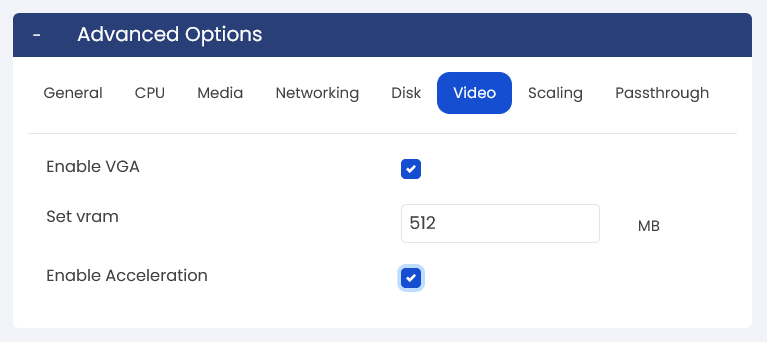
Scaling (Professional License)
Vertical Scaling is a valuable feature that allows Virtual Private Servers (VPS) to automatically adjust their resources based on defined thresholds. This ensures optimal performance during peak loads by dynamically scaling RAM and CPU cores. Administrators or users can easily configure maximum limits, thresholds, and resource allocation changes on a per-VPS basis. Vertical Scaling guarantees that your VPS maintains efficiency and responsiveness, even during high-demand periods. (This feature is available for KVM only )
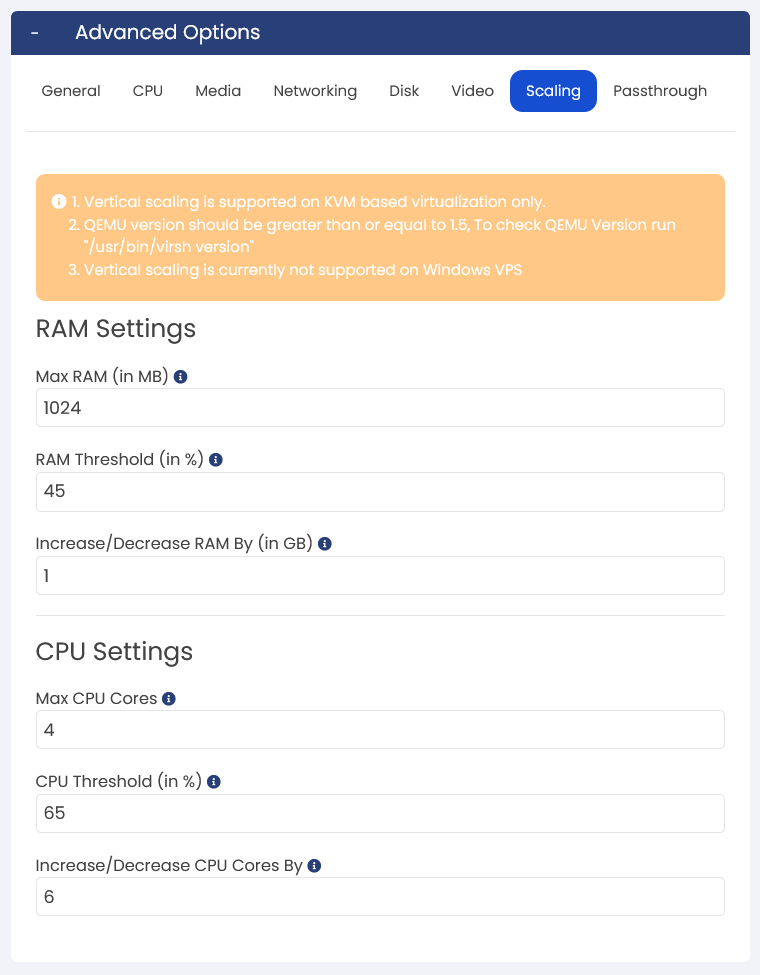
Passthrough (Professional License)
Passthrough in virtualizor enables a Virtual private server (VPS) to directly access USB devices connected to the host machine. This feature allows seamless use of USB devices within the VM as if they were connected directly. It is especially beneficial for VPS(s) requiring specialized USB devices like security dongles or storage devices. USB passthrough simplifies the process, allowing the VPS to access these devices without additional setup. (This feature is available for KVM only )