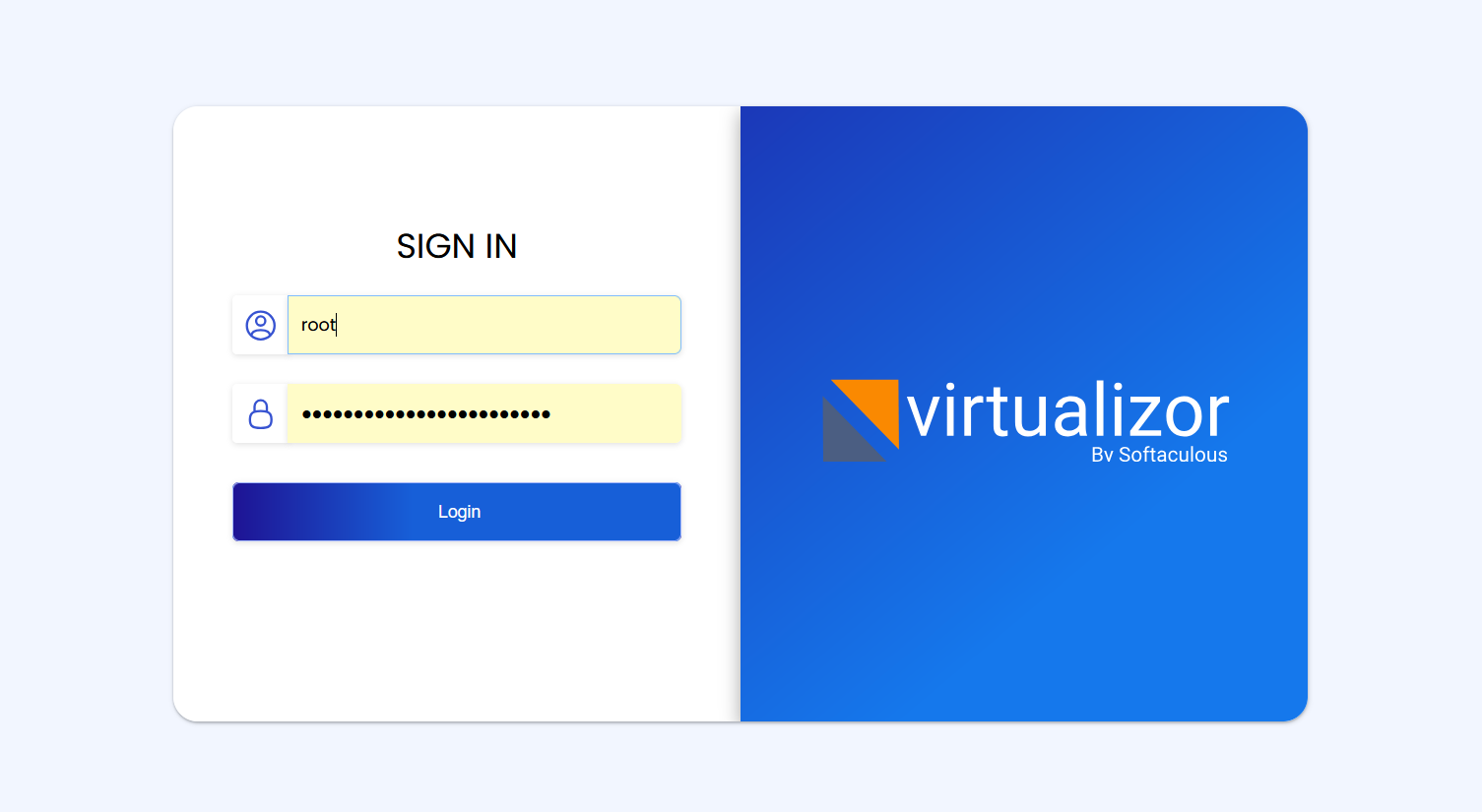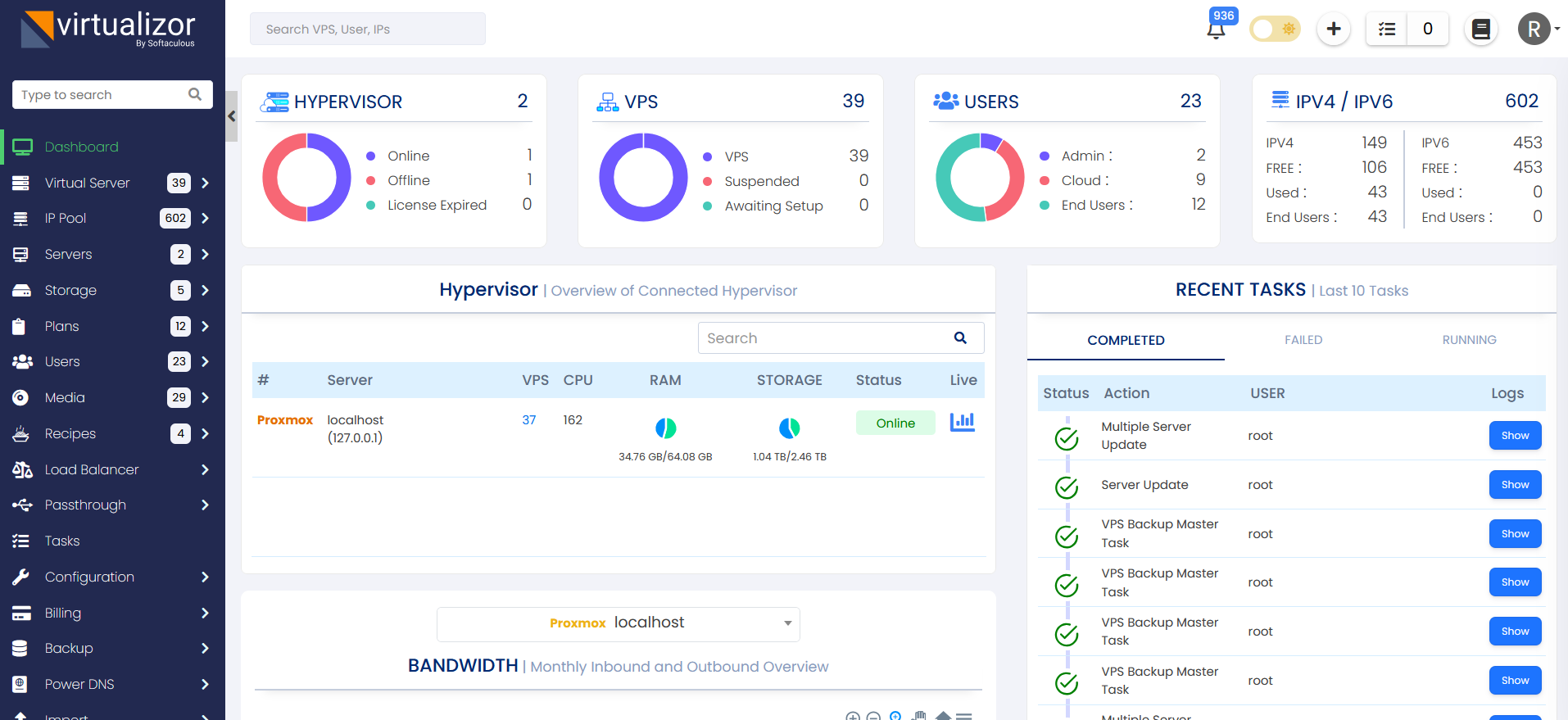Supported storage types
Installation
Open a Shell Terminal (e.g. PuTTY) and SSH to your server. Run the following commands:
chmod 0755 install.sh
./install.sh email=your@email.com kernel=proxmox
Installation Parameters
Please give the email address correctly !
The installation will begin immediately. It may seem that the installation has stopped, if your network speed is slow, but please let it continue. You will see something like this :
-----------------------------------------------
Welcome to Softaculous Virtualizor Installer
-----------------------------------------------
1) Installing Libraries and Dependencies
2) Installing PHP, MySQL and Web Server
3) Downloading and Installing Virtualizor
- Configuring Virtualizor
- Fetching License
- Setting up the CRON Job
- Importing Database
- Getting List of OS templates
- Generating the SSL Certificates
4) Installing the Virtualization Kernel - proxmox
-------------------------------------
Installation Completed
-------------------------------------
Congratulations, Virtualizor has been successfully installed
API KEY : havkrq0b8skwiaxgtpxh3rehxo9lhalu
API Password : j1zpjzzxzhbnuavxgu6nijbslan2wxj3
You can login to the Virtualizor Admin Panel
using your ROOT details at the following URL :
https://━━.━━.━━.━━:4085/
OR
http://━━.━━.━━.━━:4084/
You will need to reboot this machine to load the correct kernel
After the installation is completed you will be asked to reboot.
You will need to reboot this machine to load the correct kernel Do you want to reboot now ? [y/N] ┃
You can find Proxmox Server Name in pvesh get nodes command output on your server.
2. NAT Pool is not supported for Proxmox.
3. Set the same storage path and name on Virtualizor panel to avoid create vps and import vps issues.
If you are using Proxmox 7 and above and facing virtualizor login issue then follow this steps:
1. SSH to your server and execute the following command
2. Look for "password [success=1 default=ignore] pam_unix.so obscure yescrypt" line
3. Change the yescrypt in above line to sha512
4. Change the server password and try to login into virtualizor again
unable to open Admin panel
Please check if your iptables firewall is running You can disable it with the following command if even after allowing ports, the panel is not working :
Error : The storage doesn't exist
If you get this error while adding Storage, please execute the following command :
HA / live mirgration
If you are using HA on Proxmox cluster or attempting Live migration from Proxmox panel then it will need certain pre-configurations made so that it updates the VPS on correct server on Virtualizor panel.
1. is_cloud should be used (set it to 1) when HA cluster is configured using Proxmox panel and Virtualizor panel is installed on those servers.
No need to use HA on the Virtualizor panel in that case.
is_cloud can be found in /usr/local/virtualizor/universal.php file on Virtualizor Master server assuming Master is Virtualizor Proxmox server too (should also be a part of the same cluster on Proxmox server)
2. Storage on Virtualizor panel needs to be set to all servers/server group (it should include all the servers which are a part of cluster on Proxmox setup)
3. Hostname and pvesh get nodes command output return same names.
4. IP pool on Virtualizor panel also needs to be shared (assuming routing part is already handled from provider’s end)
You can choose the servers/group on Edit IP pool page as well.
To simulate High Availability, you can try live migrate from Proxmox panel for a VPS and you will notice that the VPS also appears on the destination server on Virtualizor panel (refresh list VPS twice)
To further verify if the VPS related operations, in future, will not have issues then you can edit the VPS and save it without making any changes.