This page will guide you to add Google Drive as your backup server in Virtualizor.
Note
Backup on Google Drive has been added in Virtualizor since version 3.2.6+
1) Go to Virtualizor -> Backup Server -> Click on Add Backup Server.
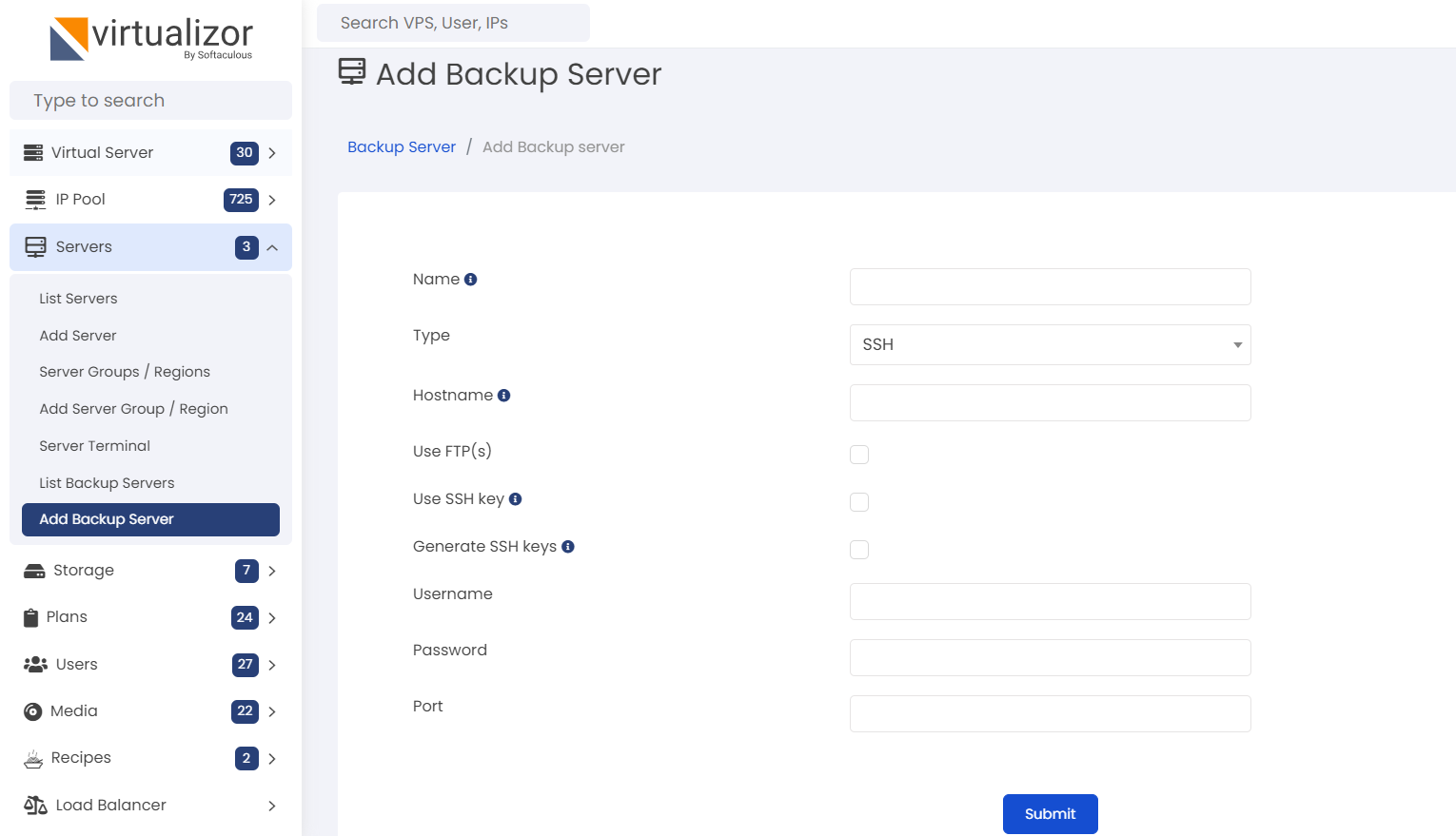
2) Select Type as Google Drive and fill in the Backup Server name.
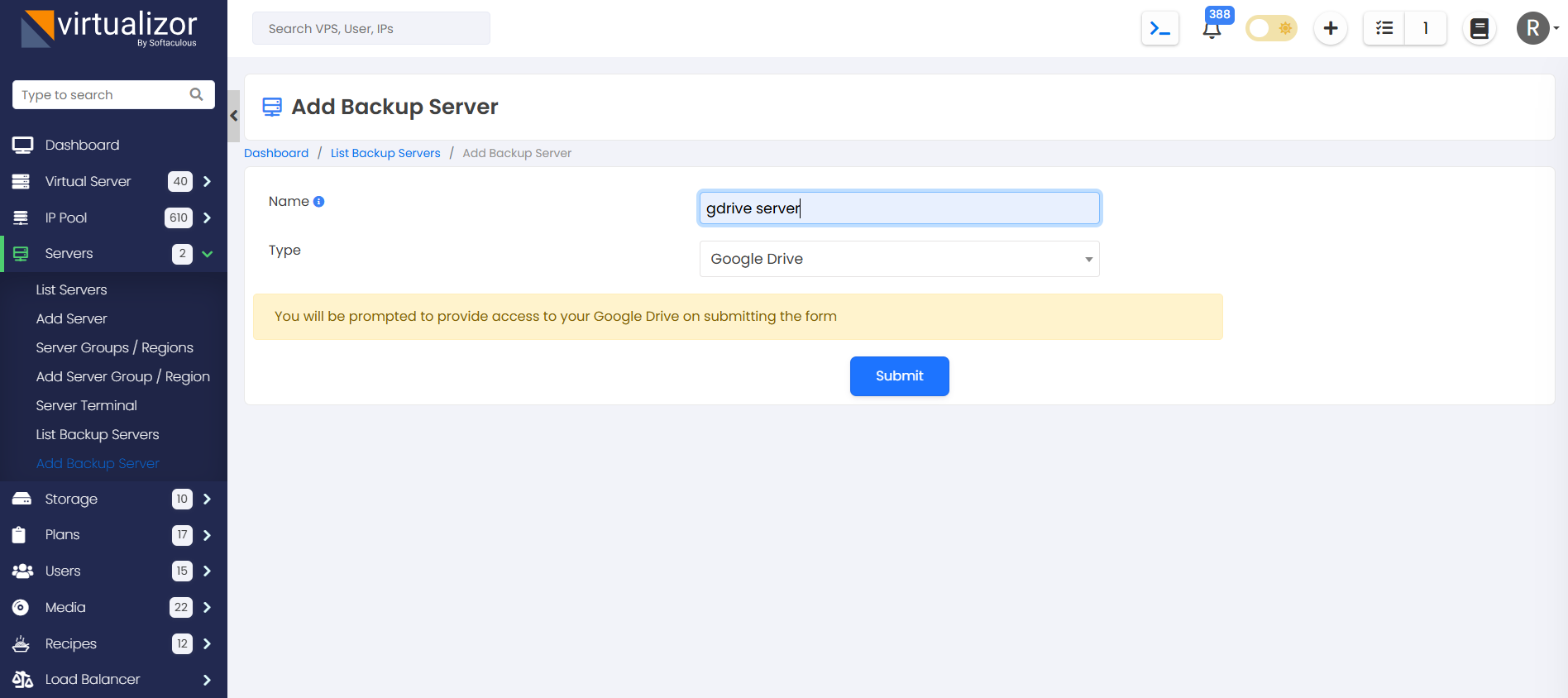
3) Click on the "Submit" button to authorize your Google Drive account with Virtualizor. You will be redirected to a series of Google Drive authorization steps as shown in the screenshots below.
4) Select your Google Drive account
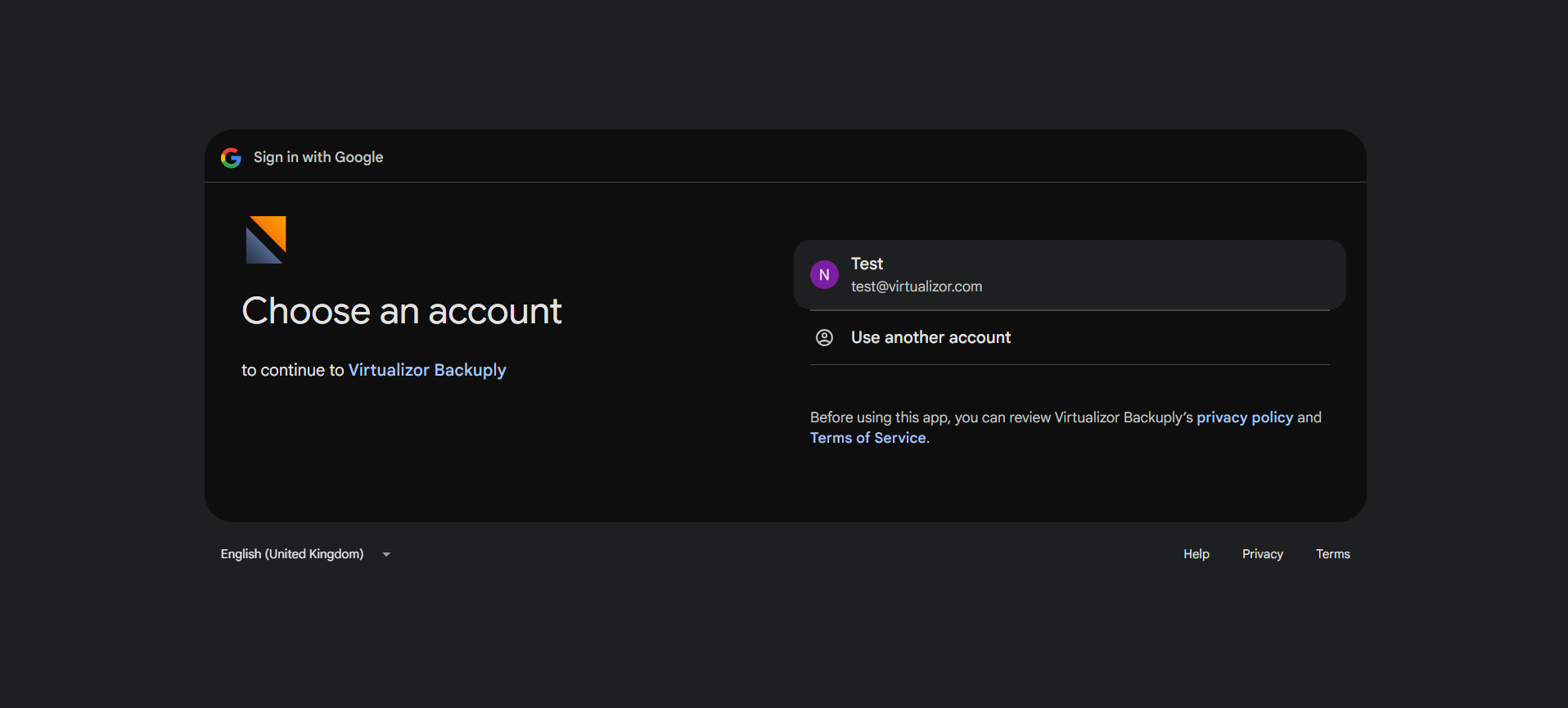
5) Next you will be prompted to allow (or cancel) access to Virtualizor in your Gdrive account.
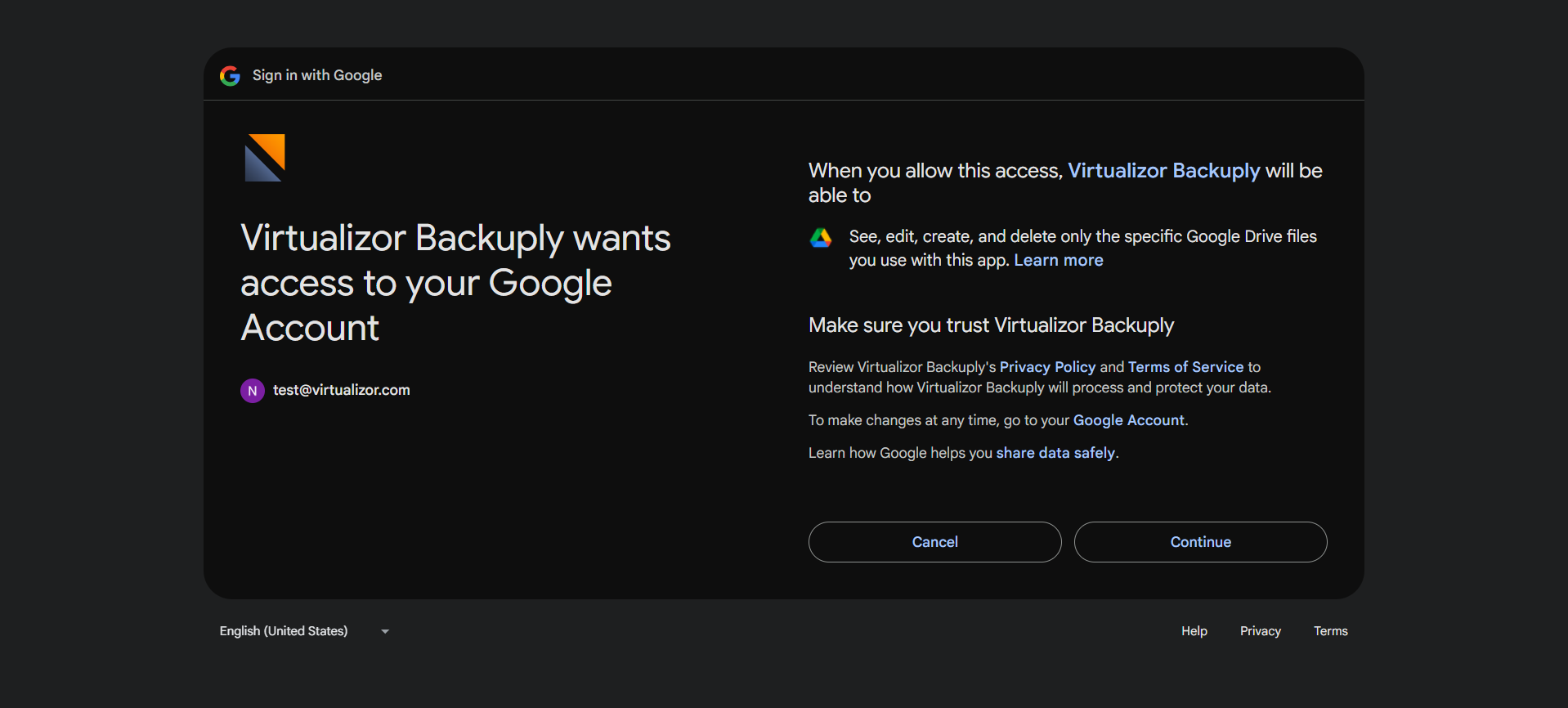
6) You will then be redirected back to Virtualizor's Admin panel with the backup server added successfully
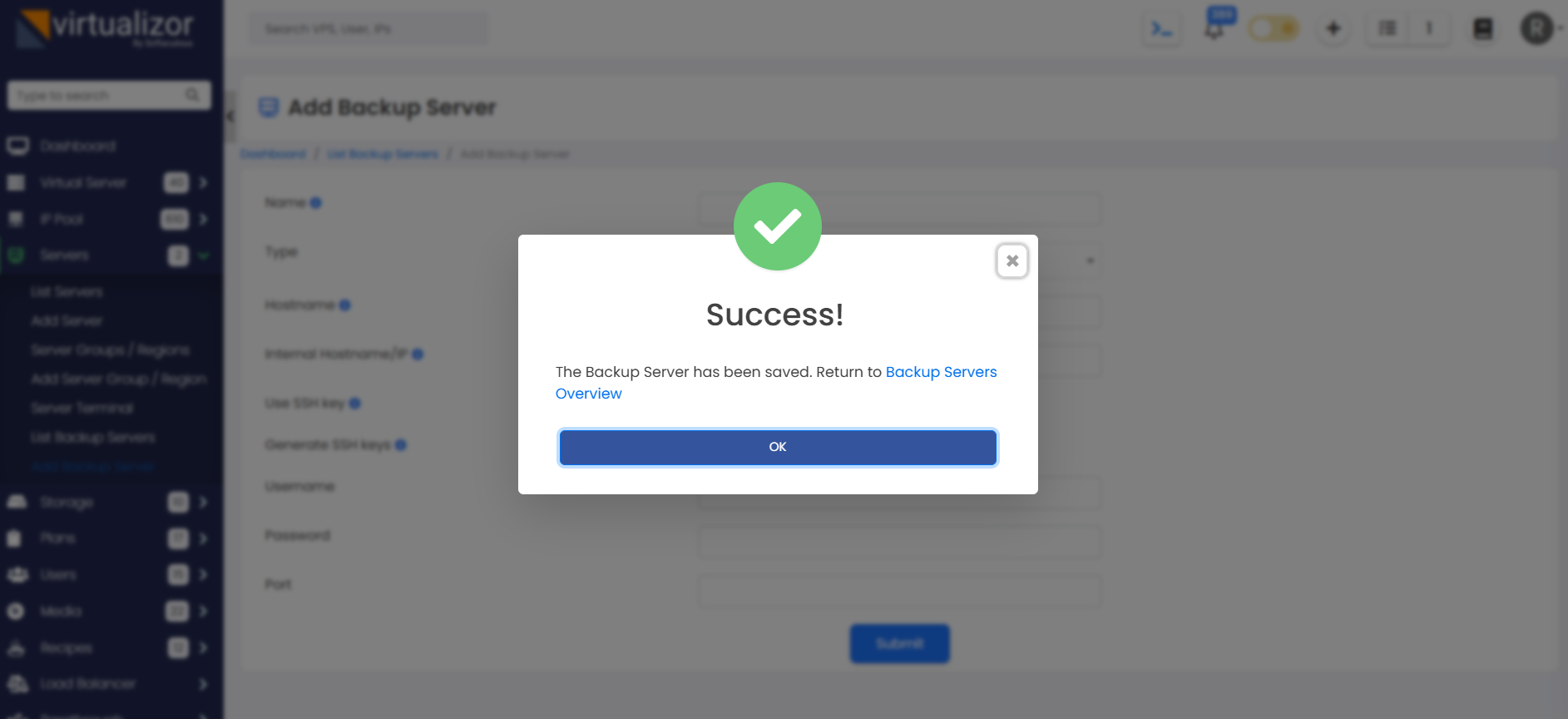
That's it your Google Drive has been added as a Backup Server successfully
