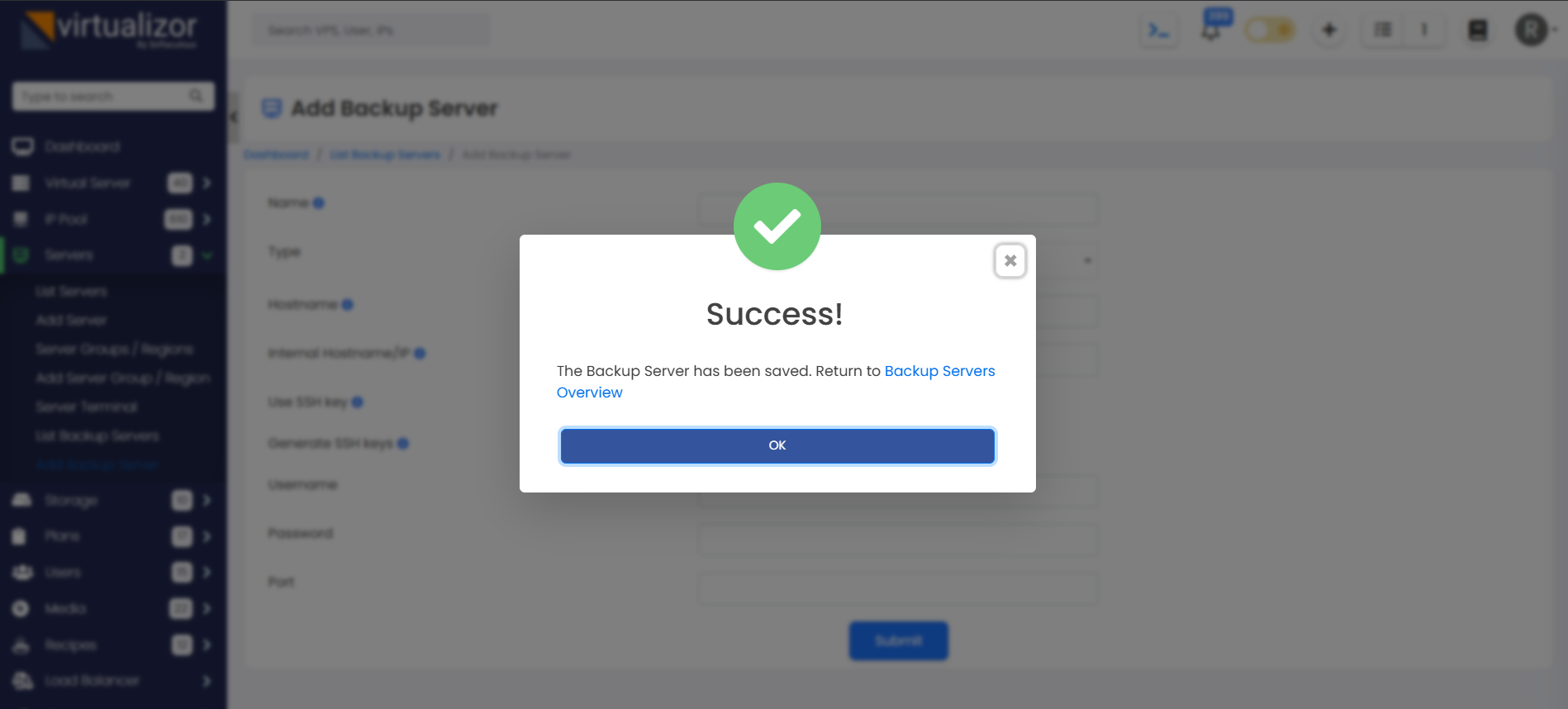This page will guide you to add Dropbox as your backup server in Virtualizor.
Note
Backup on Dropbox has been added in Virtualizor since version 3.2.6+
1) Go to Virtualizor -> Backup Server -> Click on Add Backup Server.
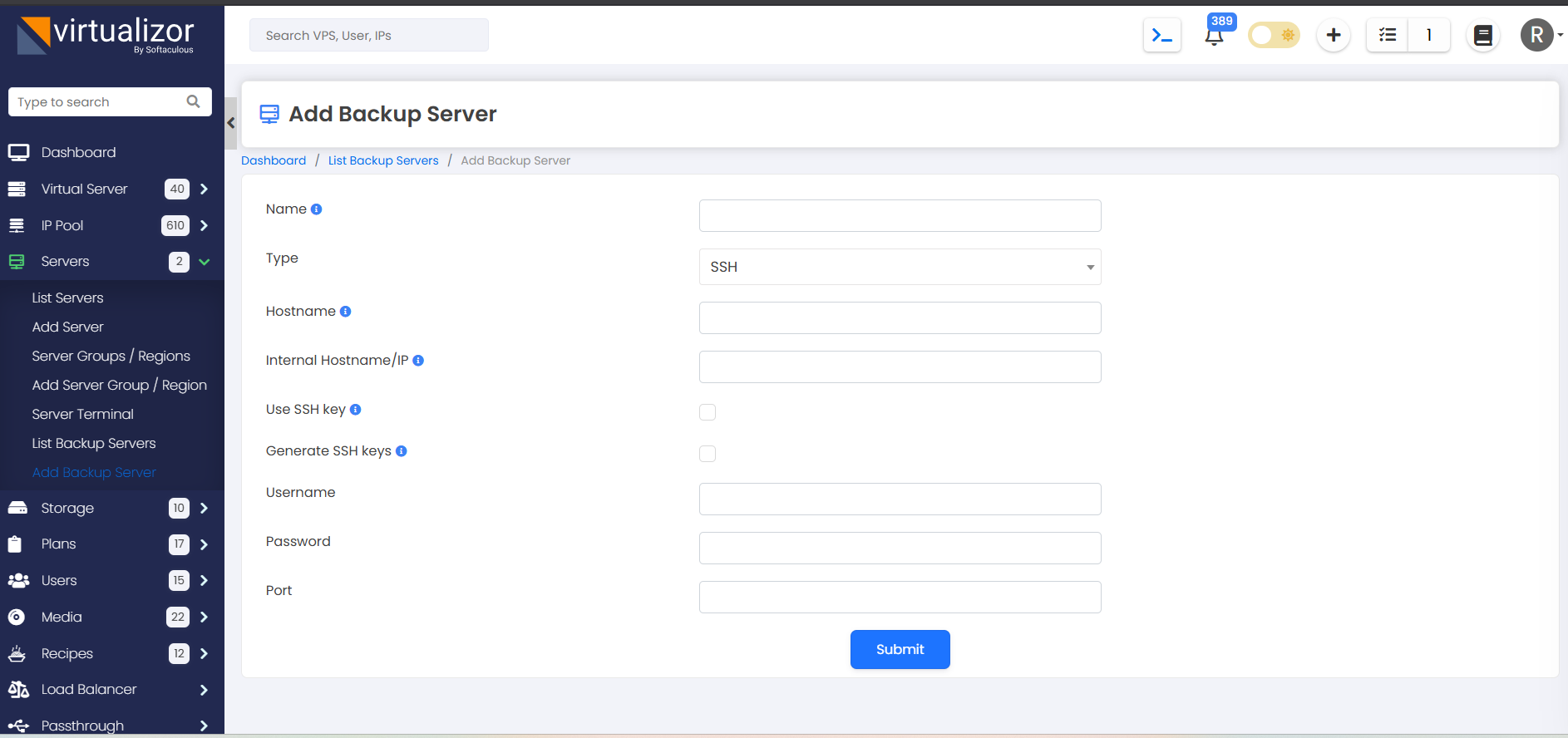
2) Select Type as Dropbox and fill in the Backup Server name.
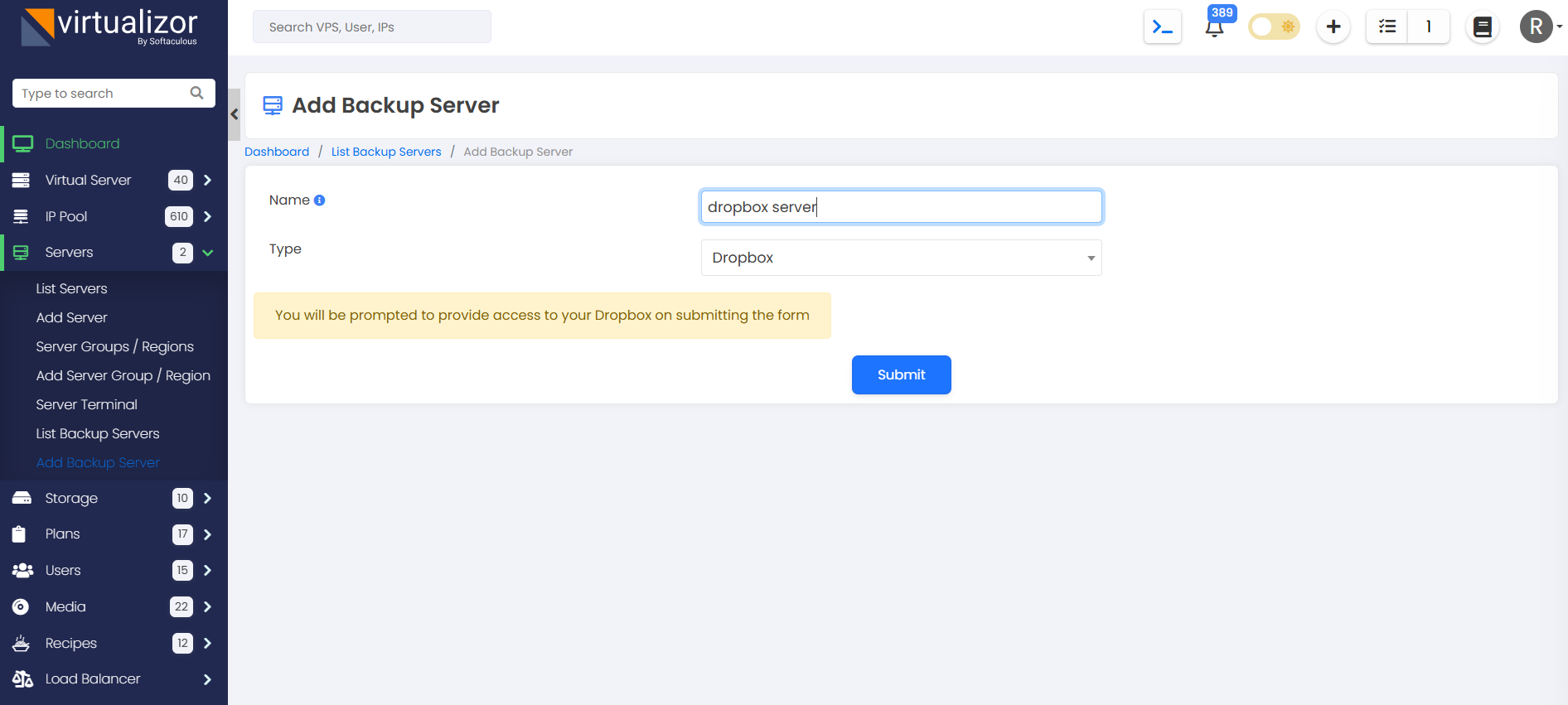
3) Click on the "Submit" button to authorize your Dropbox account with Virtualizor. You will be redirected to a series of Dropbox authorization steps as shown in the screenshots below.
4) Enter the login details of your Dropbox account.
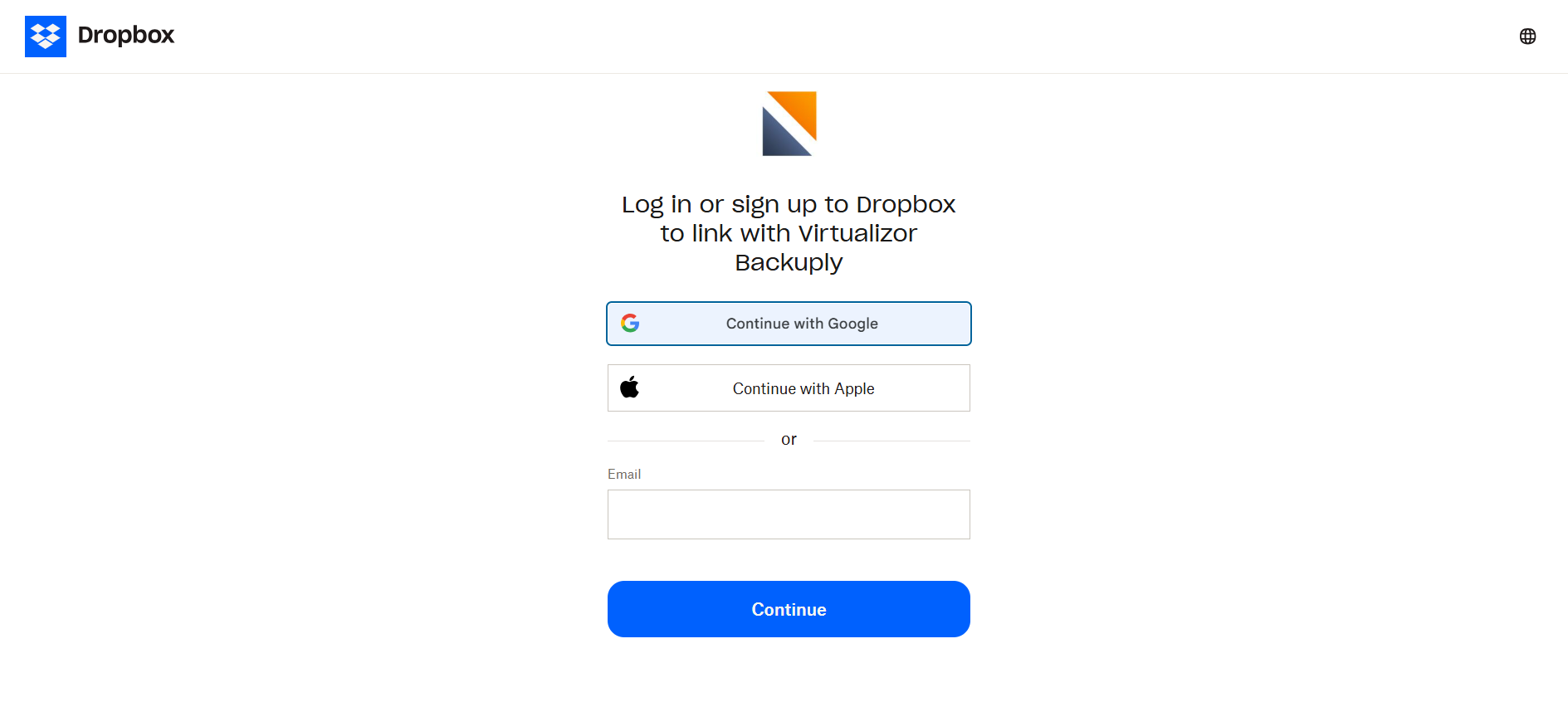
5) You will be next prompted to allow (or deny) access to "Virtualizor" app in your Dropbox account
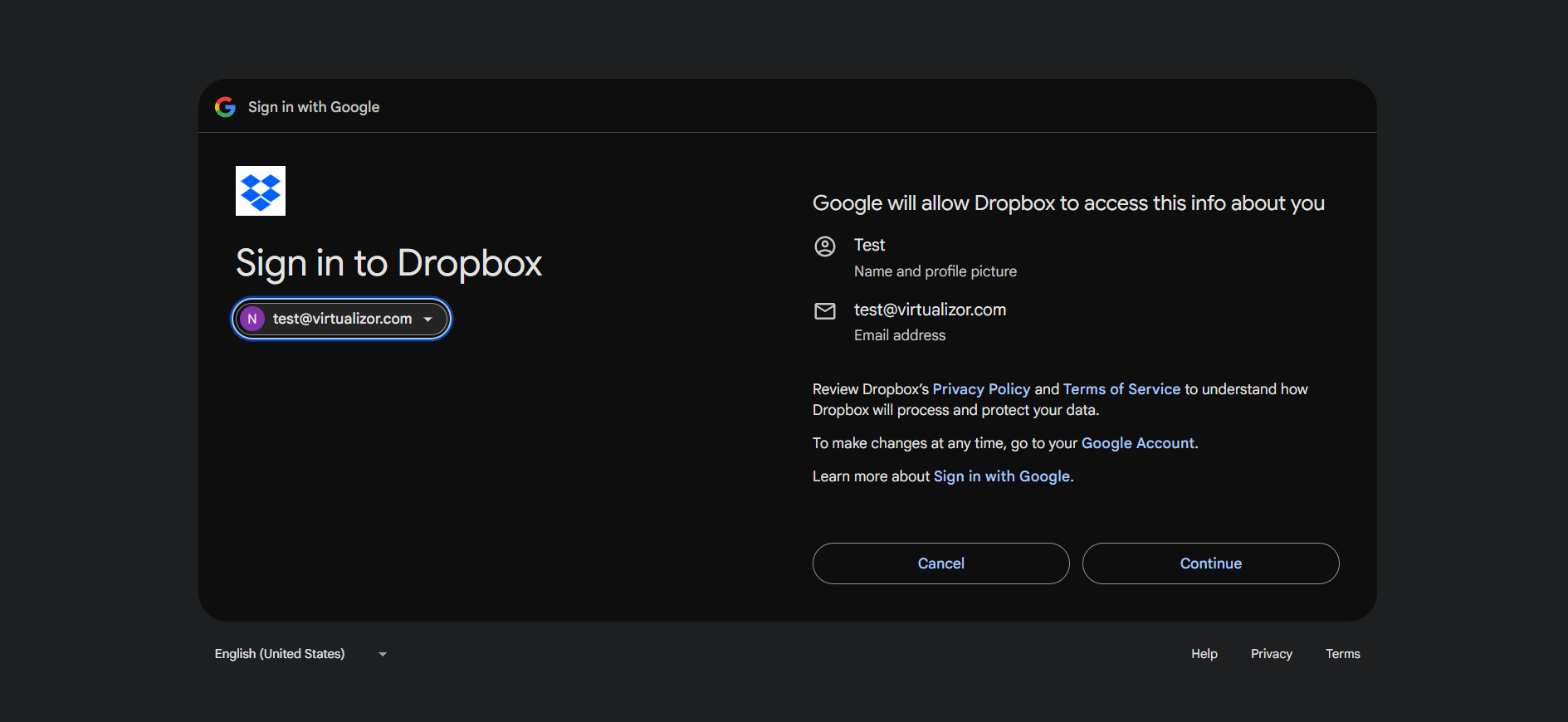
6) Once you click on Continue, Virtualizor's App directory will be created in your Dropbox Account. And you will be redirected to Virtualizor's Admin Panel.