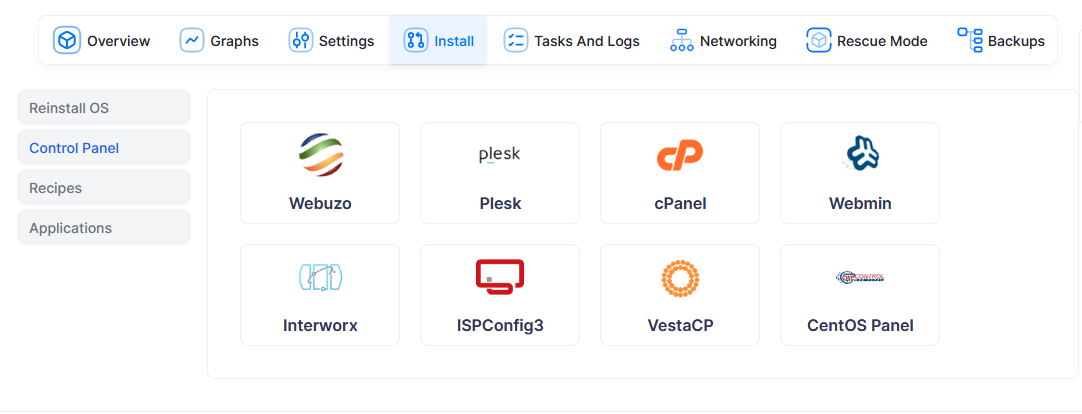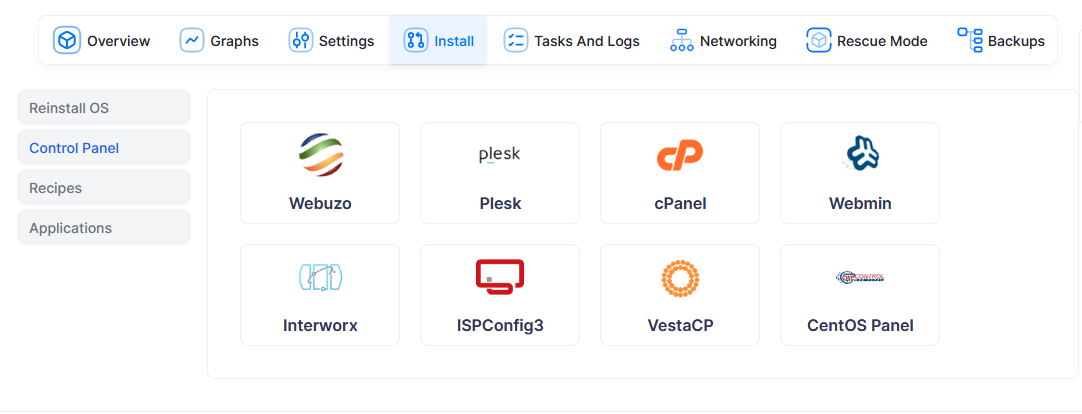-
Copy the script file in ‘/usr/local/virtualizor/hooks’.
Make sure that your script name consists of ‘virt_’ prefix in the panel name.
For eg. If you are installing a panel named touche then the script file will be named as virt_touche.sh.
-
Now you need to place you png in “/usr/local/virtualizor/enduser/themes/default/images” . Png will also have 70px X 70px size and should have same “virt_” prefix. Eg: virt_touche.png.
-
Adding your custom control panel json file, viz. custom_cp_supported_os.json. If the filedoesn’t exist, simply create one in “/usr/local/virtualizor”.
Content example:{ "virt_touche":{"supported_os": ["centos-7", "cloudlinux-7", "rhel-7", "cloudlinux-6", "centos-8", "cloudlinux-8", "almalinux-8", "ubuntu-20.04|(64)"], "data":{"link" : "your_customize_link:0000","uname":"testuser","pass":"Yourpass@12"}} }