Overview
You can rescue your important data in critical conditions like VPS failure or file system crash. In this mode, you can enter the new "Rescue VPS," which is a predefined OS template, through which data can be backed up from a crashed VPS. By entering Rescue Mode, users will have access to other VPS LVM and mount them to get the data.
How to Enable Rescue Mode
You can enable Rescue Mode in any VPS by switching on Rescue Mode option available in Manage VPS page.
Follow the Screenshot Below.
Step 1 : Go to Manage Virtual Server page.
Step 2 : You will find Rescue Mode button in Manage section.
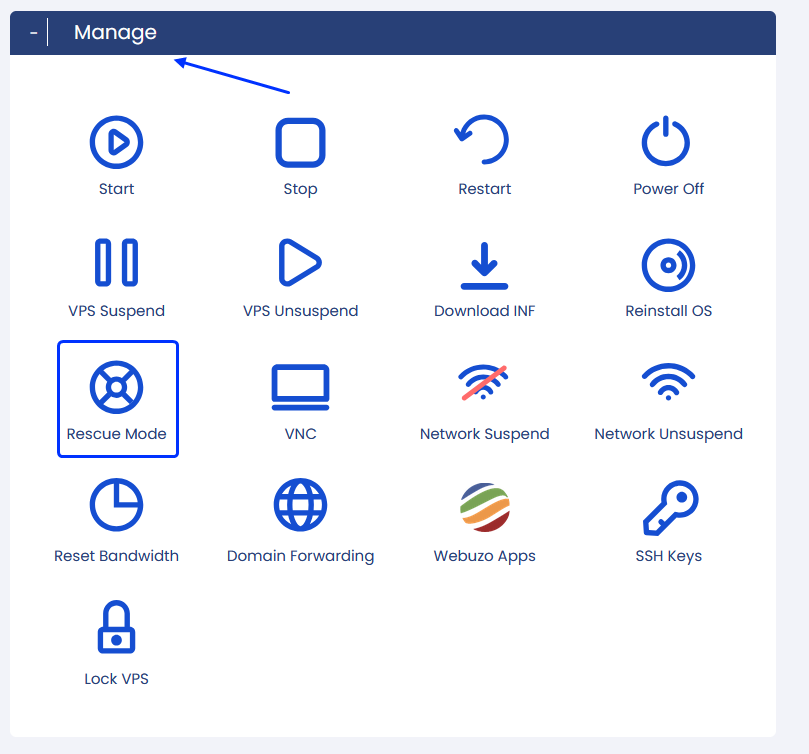
Step 3 : It will ask you to enter the root password (PS : This login credential is used to enter in Rescue VPS)
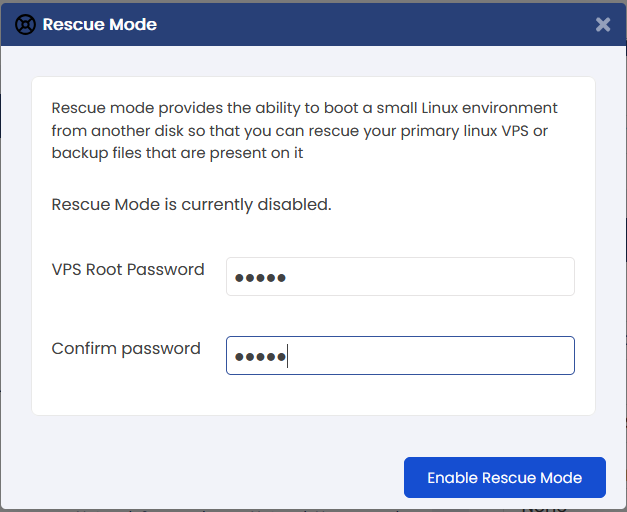
You have successfully enabled the Rescue Mode.
Enter into Rescue VPS
SSH to the VPS in which you have enabled the Rescue Mode. You will find the predefined Debian based Rescue VPS. Now you can perform the operation you want on your VPS. You can mount your original VPS and get the data you want.
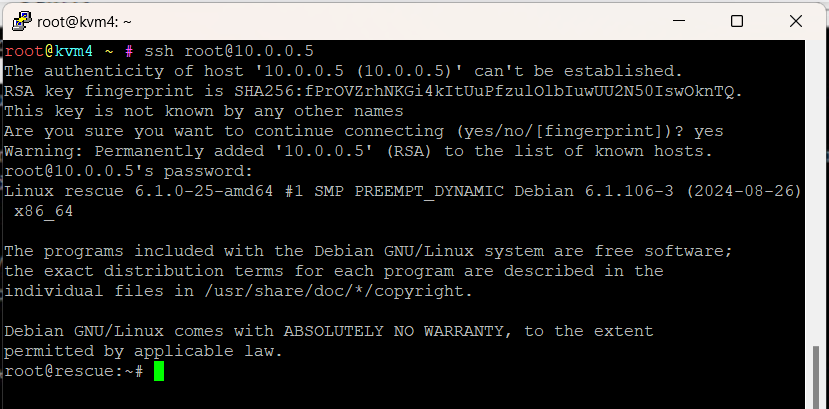
Server Admin is notified in Admin panel as the image below.

NOTE :
Admin can't delete or Edit the VPS while in Rescue Mode.
For LXC the original VPS disk will be mounted on /mnt
