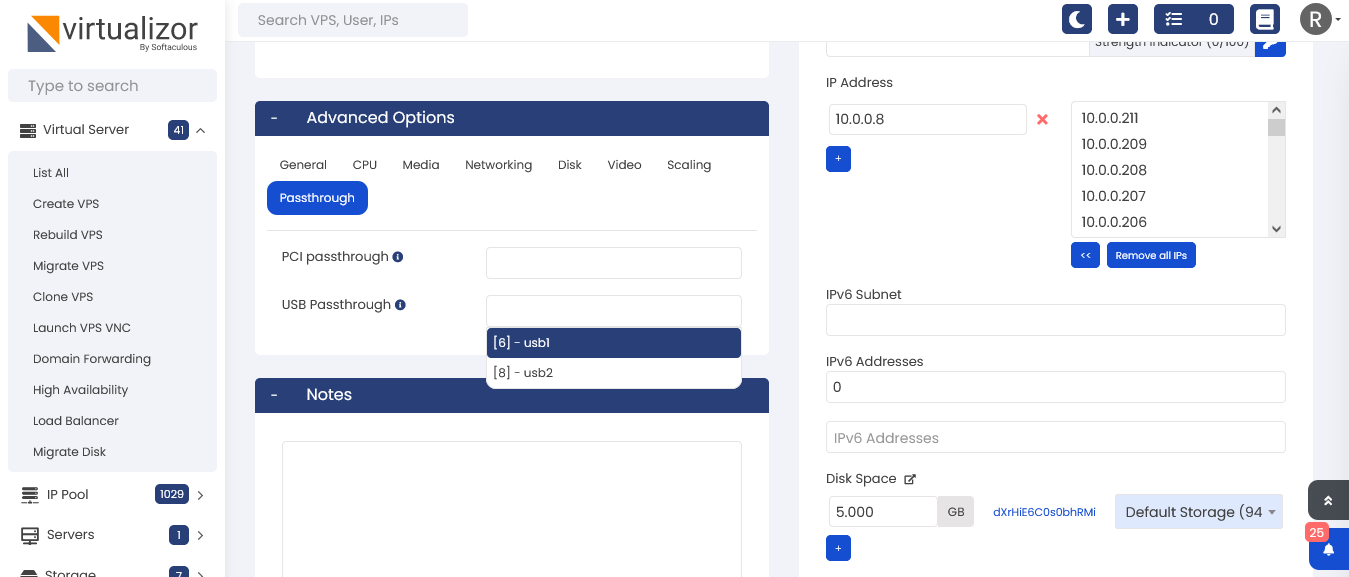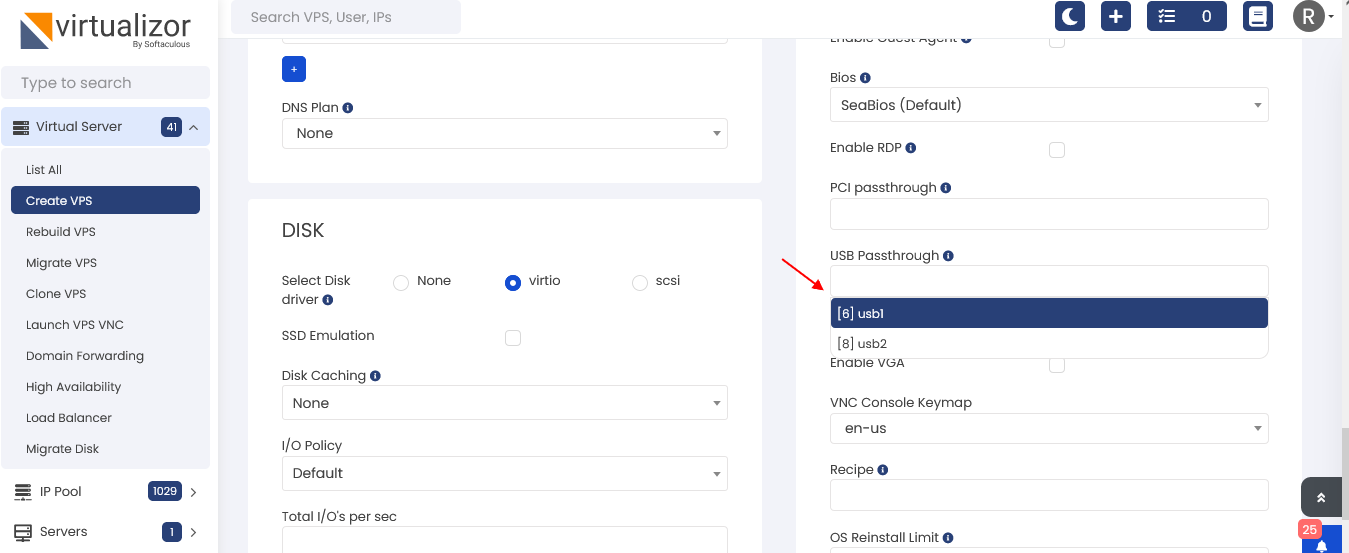What is usb passthrough?
USB passthrough in virtualization allows a virtual machine to directly access a USB device that is connected to the host machine. This feature allows a user to use USB devices inside a virtual machine, as if the device was connected directly to the virtual machine.
USB passthrough is particularly useful for virtual machines that require specialized USB devices, such as security dongles or USB-based storage devices. By using USB passthrough, the virtual machine can directly access these devices without any additional setup or configuration
- KVM
Add USB In panel
You need to add usb(s) from Admin Panel -> Passthrough -> Add Passthrough Device
Under type dropdown choose usb.
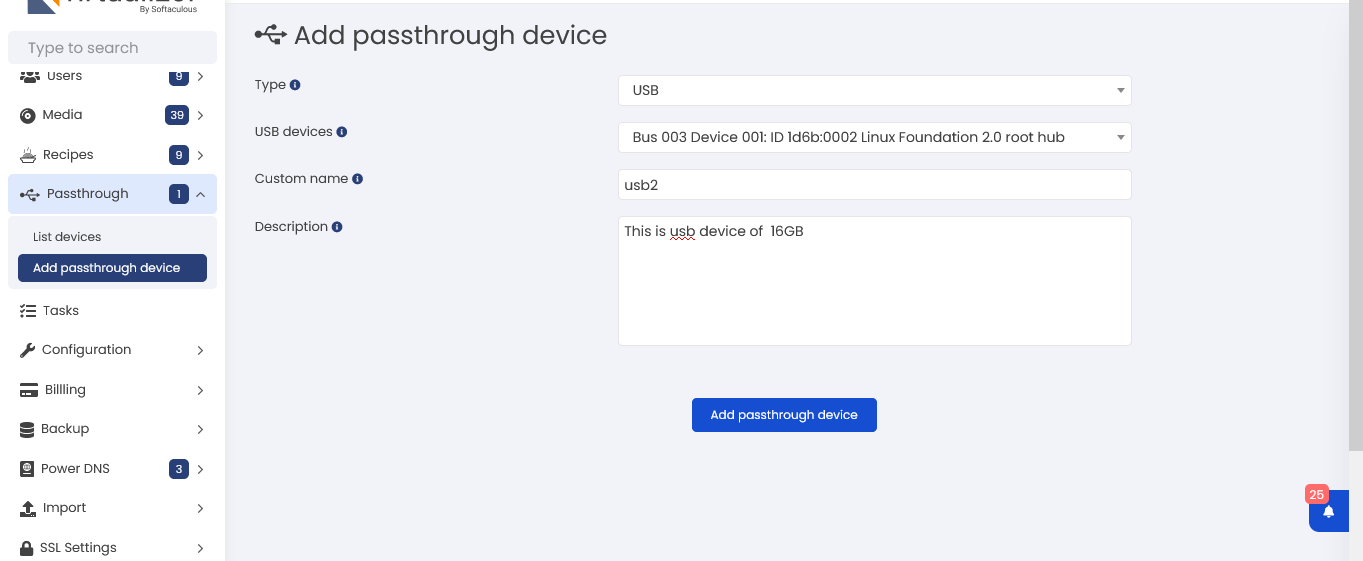
List USB Devices
The usb devices added in panel will be visible on list passthrough page
Admin Panel -> Passthrough -> List Devices
On list devices following operation can be done on it.
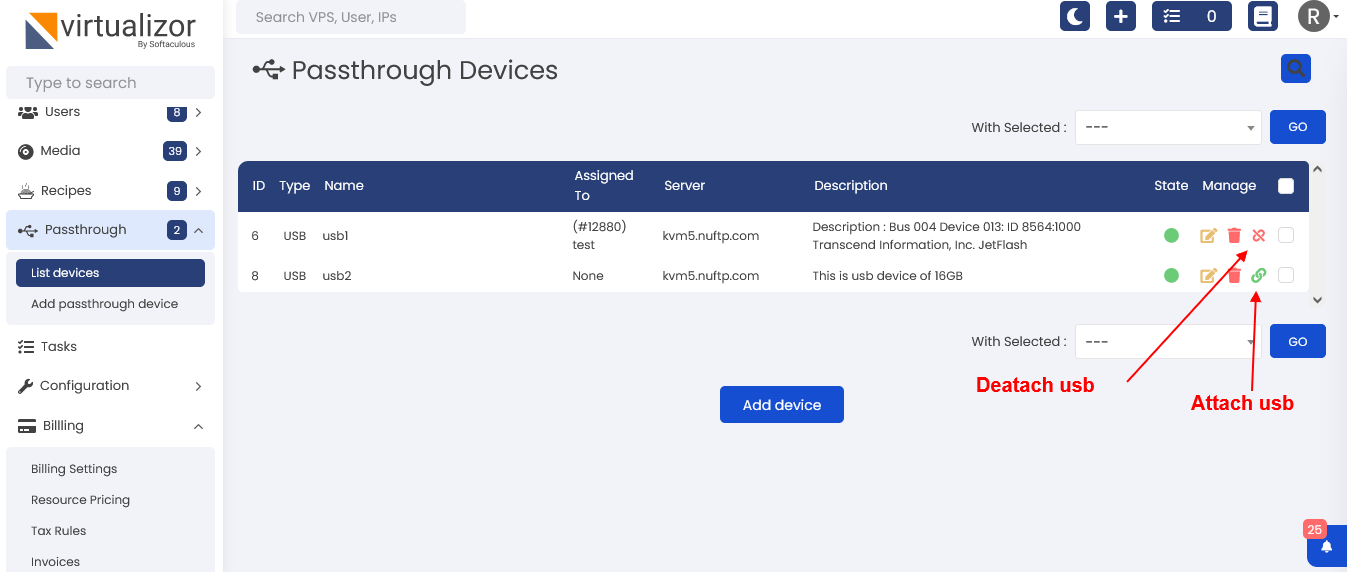
You can attach usb from managevps and addvs page
Under advance section you can choose usb from usb passthrough section.
Multiple usb devices can be attached to vps at once.