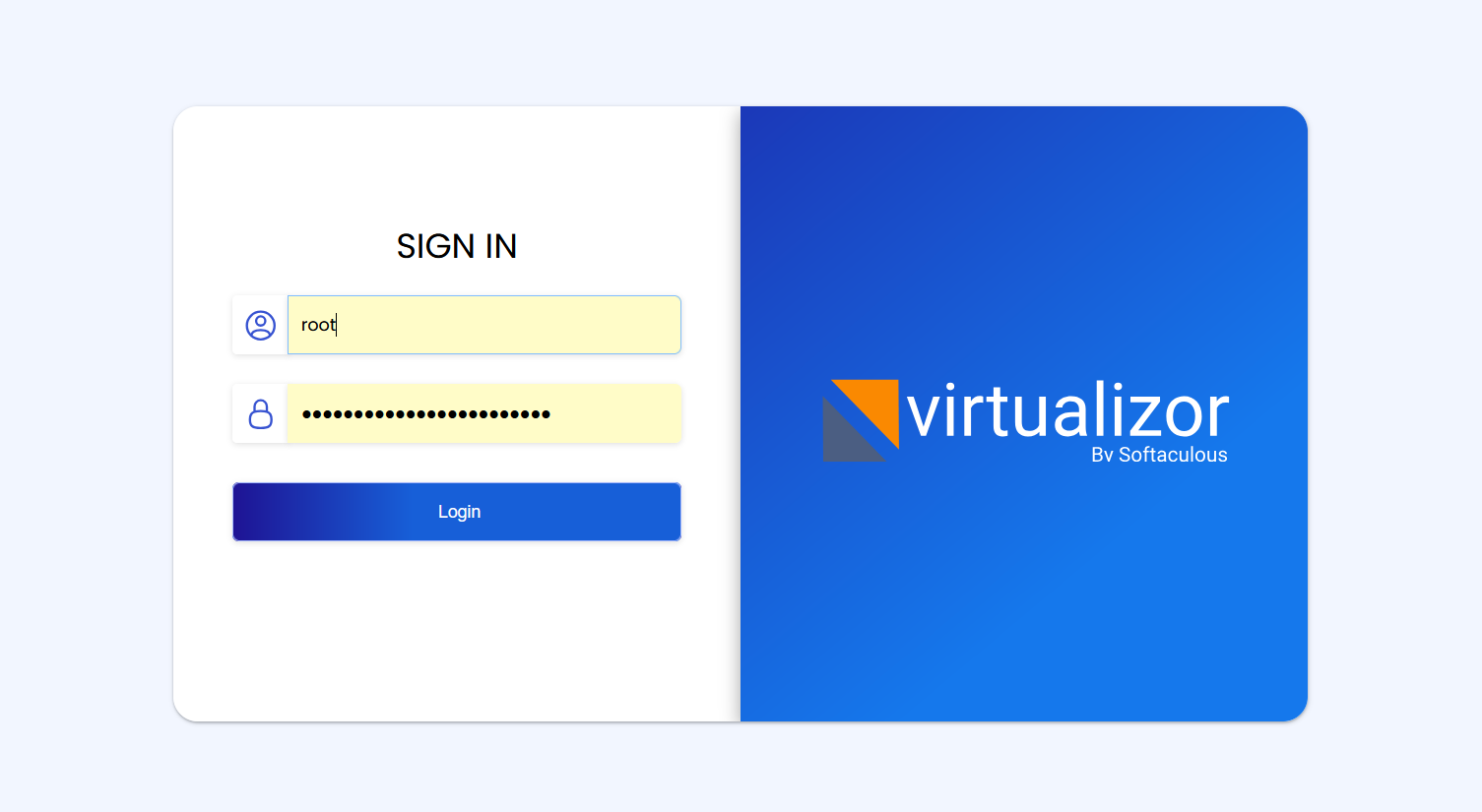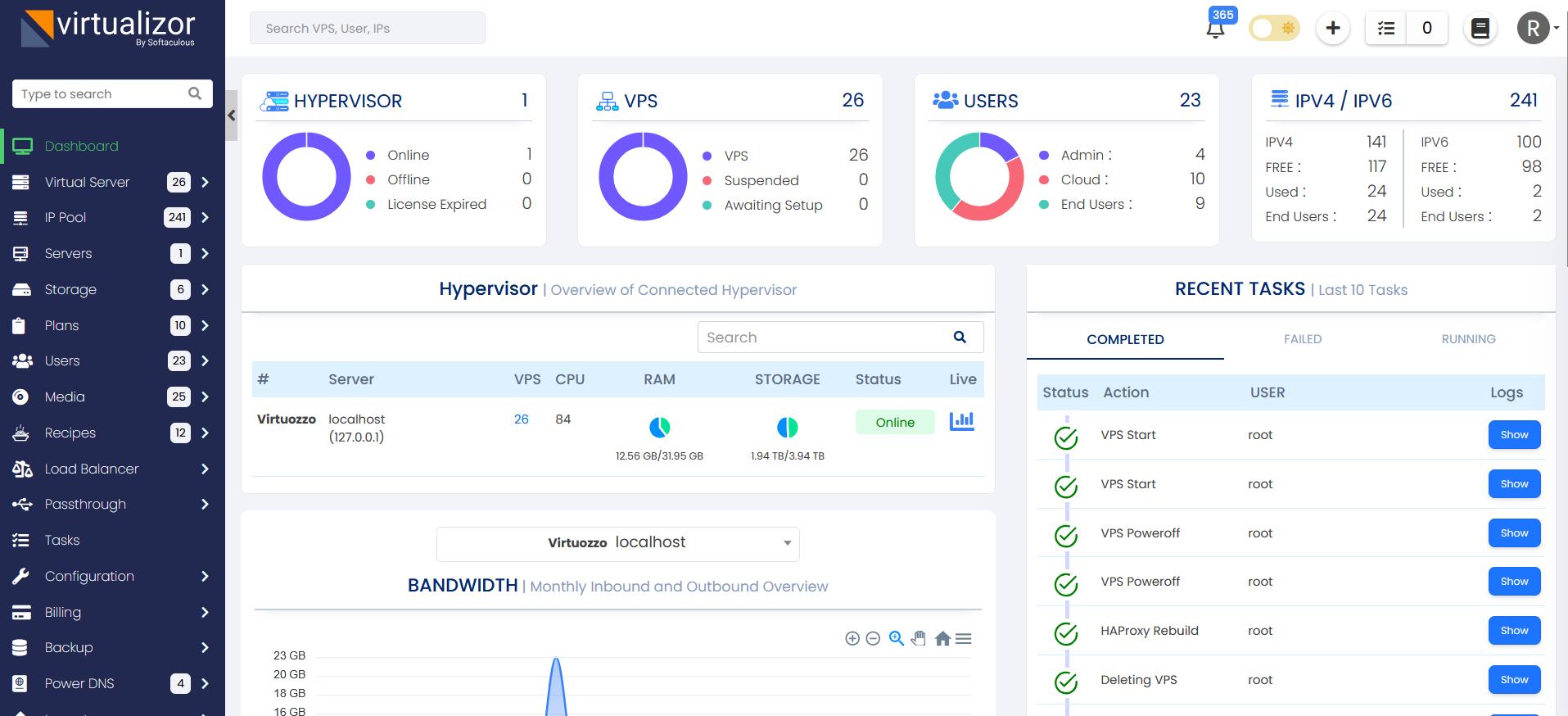Supported storage types
For KVM
For OpenVZ
Installation
Open a Shell Terminal (e.g. PuTTY) and SSH to your server. Run the following commands:
chmod 0755 install.sh
./install.sh email=your@email.com kernel=virtuozzo
Installation Parameters
Please give the email address correctly !
The installation will begin immediately. It may seem that the installation has stopped, if your network speed is slow, but please let it continue. You will see something like this :
-----------------------------------------------
Welcome to Softaculous Virtualizor Installer
-----------------------------------------------
1) Installing Libraries and Dependencies
2) Installing PHP, MySQL and Web Server
3) Downloading and Installing Virtualizor
- Configuring Virtualizor
- Fetching License
- Setting up the CRON Job
- Importing Database
- Getting List of OS templates
- Generating the SSL Certificates
4) Installing the Virtualization Kernel - vi
- You have not defined any storage ! Please add a Storage once you visit the Admin Panel.
-------------------------------------
Installation Completed
-------------------------------------
Congratulations, Virtualizor has been successfully installed
API KEY : havkrq0b8skwiaxgtpxh3rehxo9lhalu
API Password : j1zpjzzxzhbnuavxgu6nijbslan2wxj3
You can login to the Virtualizor Admin Panel
using your ROOT details at the following URL :
https://━━.━━.━━.━━:4085/
OR
http://━━.━━.━━.━━:4084/
You will need to reboot this machine to load the correct kernel
After the installation is completed you will be asked to reboot.
You will need to reboot this machine to load the correct kernel Do you want to reboot now ? [y/N] ┃
Virtualizor uses ports from 4081 - 4085. If there is any firewall restricting this, you will need to allow these ports.
firewall-cmd --zone=public --permanent --add-port=5900-6000/tcp
firewall-cmd --reload
Trouble Shoot
Not able to start VM
1. If you try to start the VM from command line and got the following error :
Starting the VM... Failed to start the VM: Operation failed.
Failed to execute the operation. (Details: The name org.fedoraproject.FirewallD1 was not provided by any .service files)
Please start the firewalld service by executing the following command :
Cant open http://IP-Address:4084
Please check if your iptables firewall is running. If it is running as it should because on virtuozzo it is required.
You will need to add the following rule to acceess the panel :