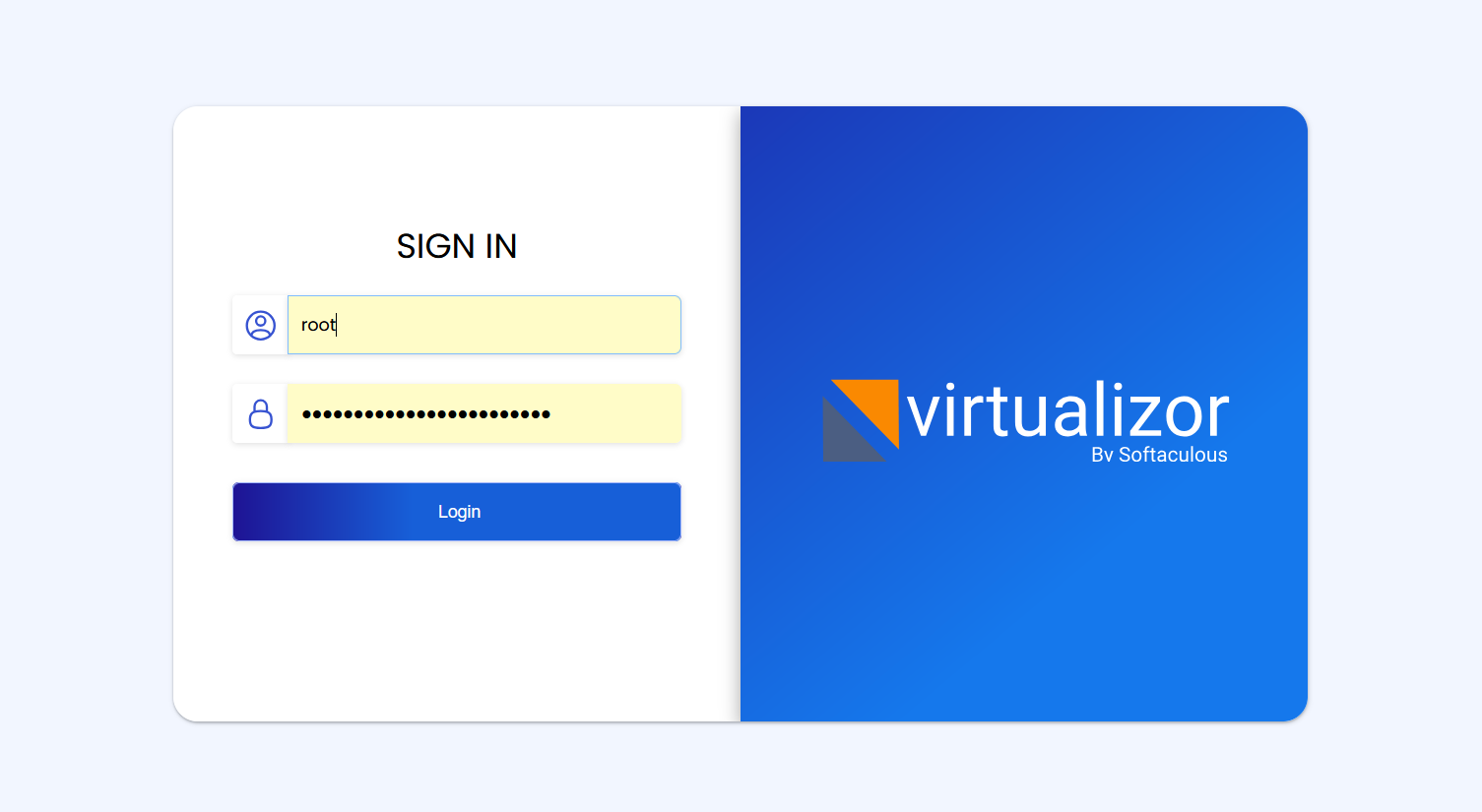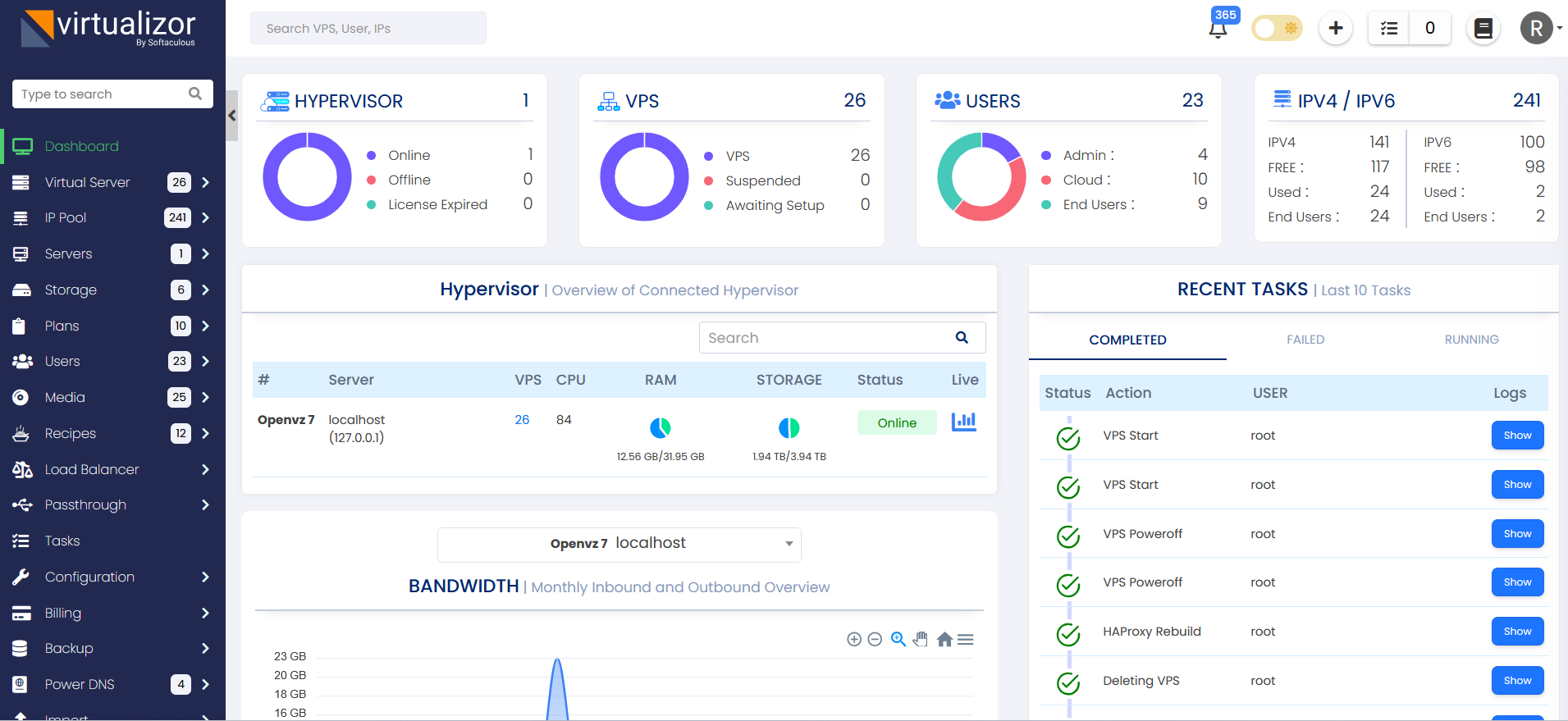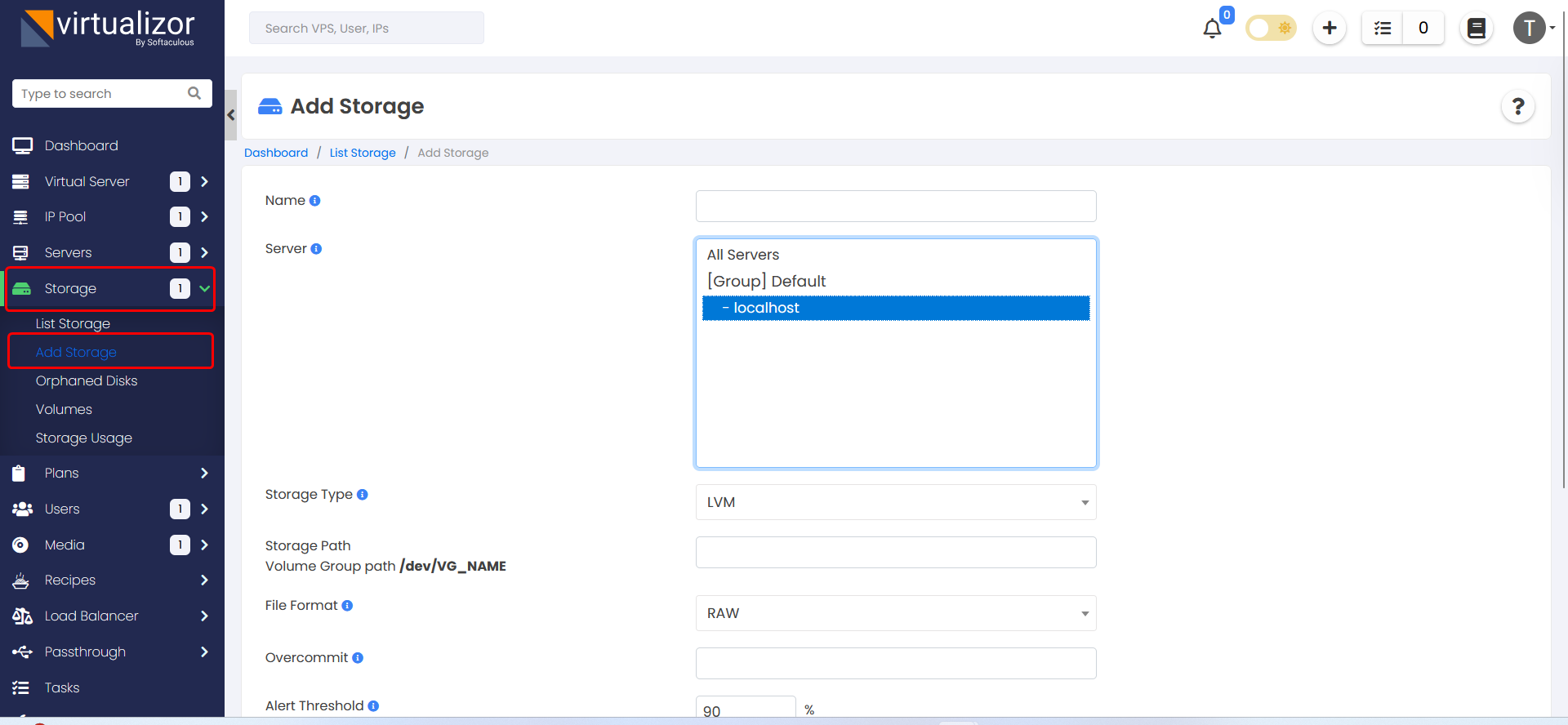Supported storage types
For KVM
For OpenVZ
Installation
Open a Shell Terminal (e.g. PuTTY) and SSH to your server. Run the following commands:
chmod 0755 install.sh
./install.sh email=your@email.com kernel=openvz7
Installation Parameters
Please give the email address correctly !
The installation will begin immediately. It may seem that the installation has stopped, if your network speed is slow, but please let it continue. You will see something like this :
-----------------------------------------------
Welcome to Softaculous Virtualizor Installer
-----------------------------------------------
1) Installing Libraries and Dependencies
2) Installing PHP, MySQL and Web Server
3) Downloading and Installing Virtualizor
- Configuring Virtualizor
- Fetching License
- Setting up the CRON Job
- Importing Database
- Getting List of OS templates
- Generating the SSL Certificates
4) Installing the Virtualization Kernel - openvz7
- You have not defined any storage ! Please add a Storage once you visit the Admin Panel.
-------------------------------------
Installation Completed
-------------------------------------
Congratulations, Virtualizor has been successfully installed
API KEY : havkrq0b8skwiaxgtpxh3rehxo9lhalu
API Password : j1zpjzzxzhbnuavxgu6nijbslan2wxj3
You can login to the Virtualizor Admin Panel
using your ROOT details at the following URL :
https://━━.━━.━━.━━:4085/
OR
http://━━.━━.━━.━━:4084/
You will need to reboot this machine to load the correct kernel
After the installation is completed you will be asked to reboot.
You will need to reboot this machine to load the correct kernel Do you want to reboot now ? [y/N] ┃
Virtualizor uses ports from 4081 - 4085. If there is any firewall restricting this, you will need to allow these ports.
firewall-cmd --zone=public --permanent --add-port=5900-6000/tcp
firewall-cmd --reload
Trouble Shoot
Not able to start VM
1. If you try to start the VM from command line and got the following error :
Starting the VM... Failed to start the VM: Operation failed.
Failed to execute the operation. (Details: The name org.fedoraproject.FirewallD1 was not provided by any .service files)
Please start the firewalld service by executing the following command :
2. If you try to start the VM from the command line and got the following error for VNC :
Starting the VM…
Failed to start the VM: Operation failed.
Failed to execute the operation. (Details: internal error: qemu unexpectedly closed the monitor: 2020-03-24T11:54:00.088697Z qemu-kvm: -vnc [::1]:10,websocket=5700,password:
Failed to start VNC server: Failed to bind socket: Cannot assign requested address)
If you face above issue while creating VM with VNC enabled, then please try the following steps :
It should be as follows :
net.ipv6.conf.default.disable_ipv6 = 0
Once you make the changes and make the content as above, execute the following command to reload the settings:
Once done, try to start the VM from virtualizor panel.
Cant open http://IP-Address:4084
Please check if your iptables firewall is running You can disable it with the following command if even after allowing ports, the panel is not working :